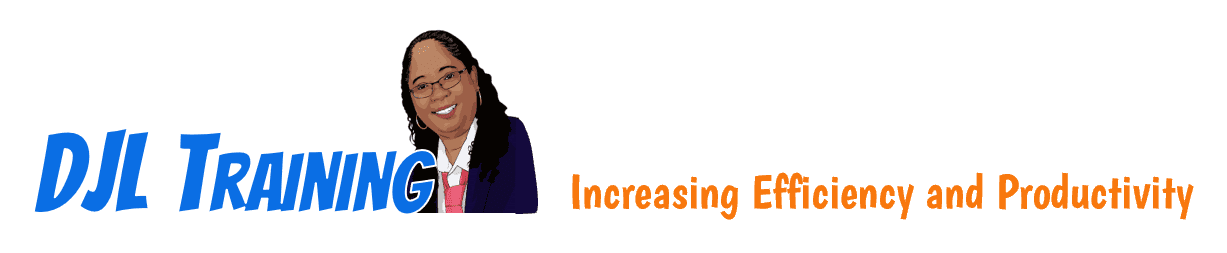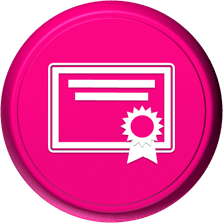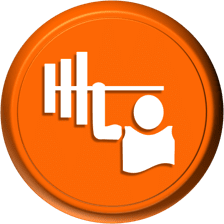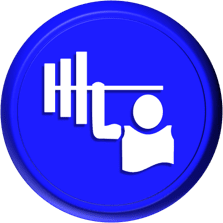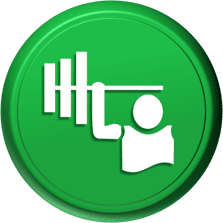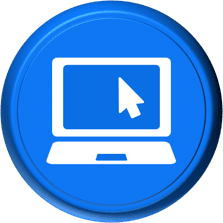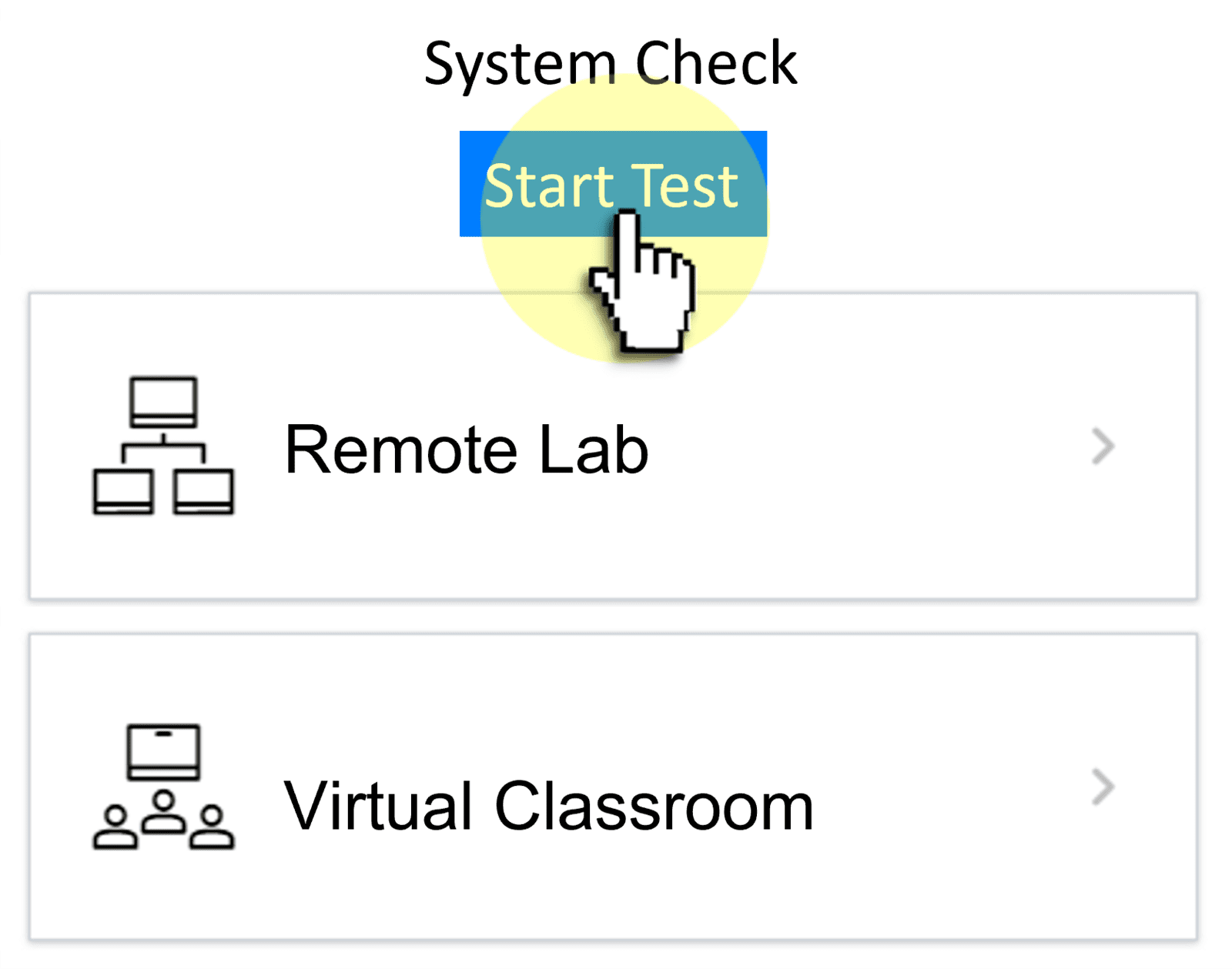Access 2019 Part 3
Access 2019 Part 3 is for learners who know how to create a database from scratch with a deep understanding of database relationships and queries, and who know how to create basic forms. This course will cover adding calculations to a form, disabling fields and adding screentips, creating and modifying a report, formatting and printing a report, setting Access options, splitting a database, creating a switchboard, creating a navigation form, setting a database password, and integrating Access with Word and Excel.
To ensure success in this course, learners should have completed Access 2019 Part 1 and Part 2 or have equivalent knowledge and experience. Learners should also:
- Be familiar with using personal computers
- Have experience using a mouse and keyboard
- Be comfortable working in Windows
- Know how to open and close applications
- Know how to navigate basic file structures
- Know how to manage files and folders
12 hours
Course ID: ACC19-P3
Learning Modules
301: Adding Calculations to a Form

302: Disabling Fields and Adding ScreenTips

303: Creating and Modifying a Report
304: Formatting and Printing a Report

305: Setting Access Options
306A: Splitting a Database

306B: Creating a Switchboard

306C: Creating a Navigation Form and Setting a Database Password

308: Integrating With Word and Excel

Available Services
The following services are available to ensure your learners' success!
Upon request, the instructor will sign a non-disclosure agreement so learners can open working files during training.
Delivery Options
Let us help you choose the right delivery option to optimize your time and money.
Upon request, the instructor will sign a non-disclosure agreement so learners can open working files during training.
Technical Information
In our Training Portal, learners access DJL Training laptops for live online hands-on training.

Dual Screens
For the best learning experience in our instructor-led training portal, we recommend learners use two screens for training.
- On the Remote Lab screen, learners will complete training exercises under the watchful eye of their instructor.
- On the Virtual Classroom screen, learners will see and hear their instructor as they follow the instructor's step-by-step directions. The virtual classroom screen can be a big screen in a conference room or a learner's second monitor.

Training Manual
Recommended book - ACC19 Level 3 (LL)