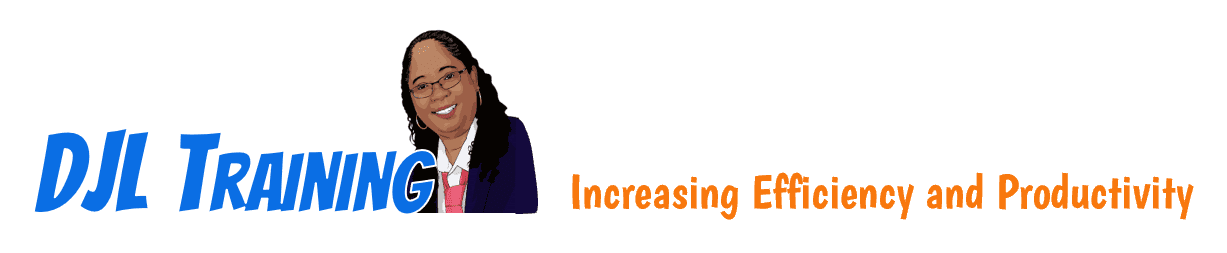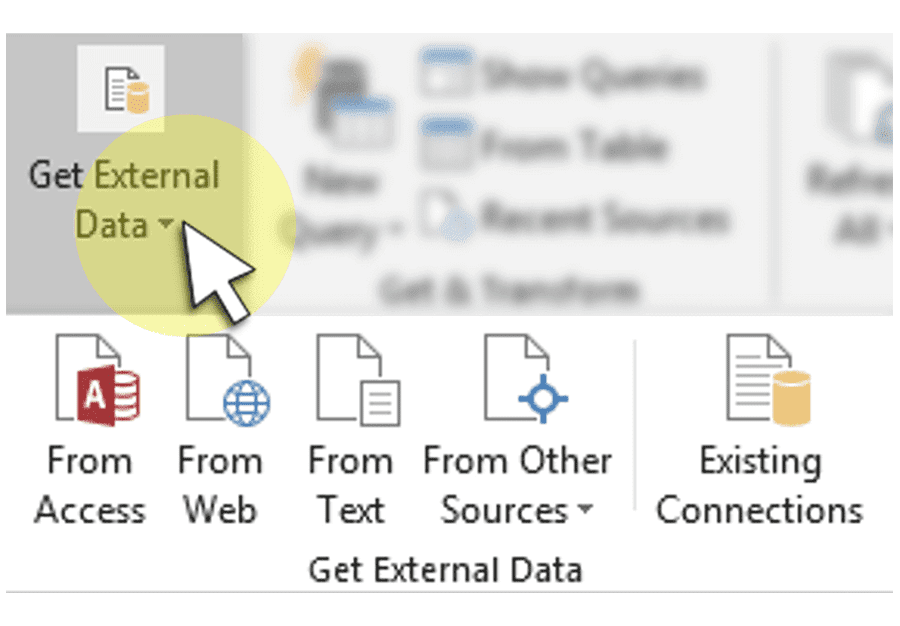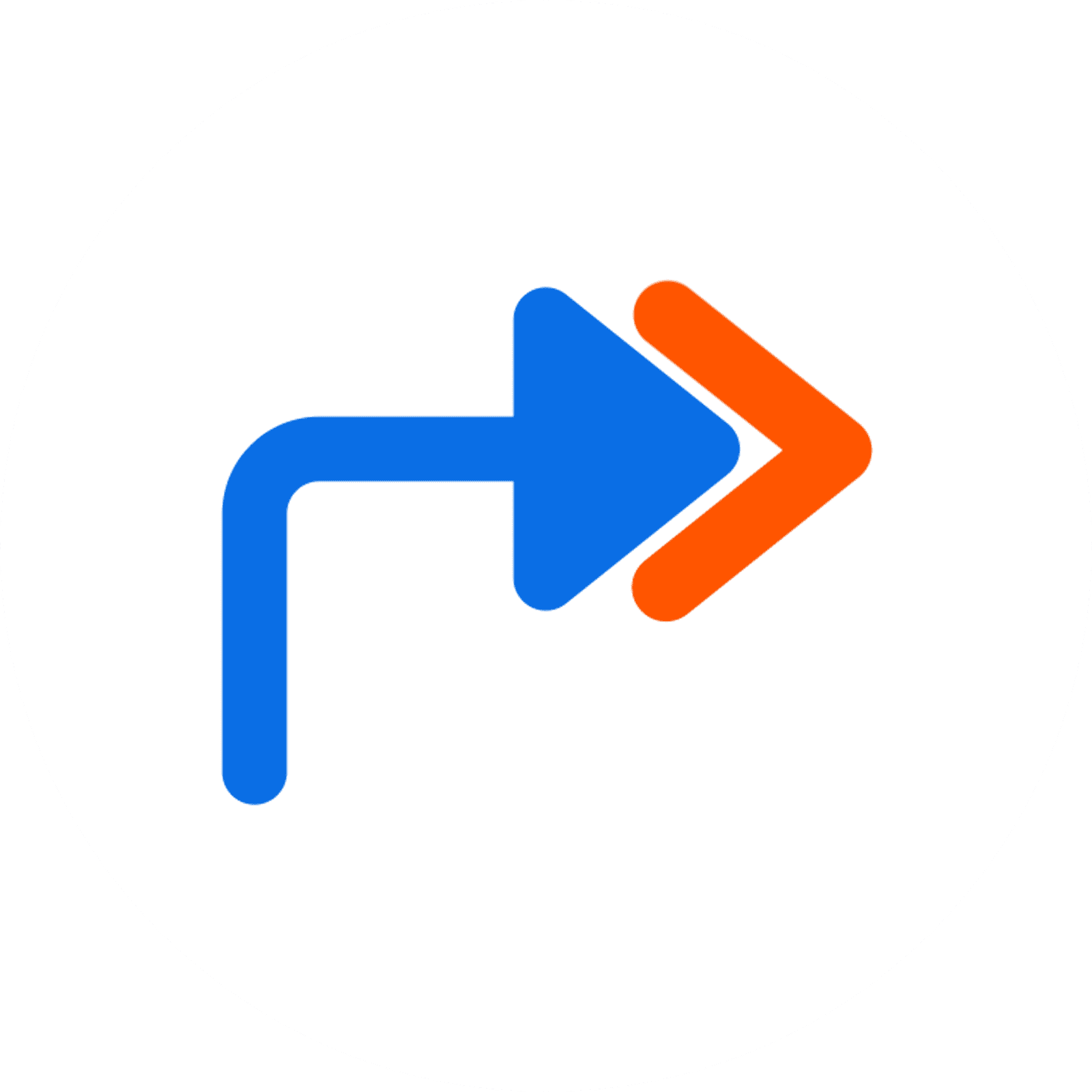Excel 2016 Part 1
Excel 2016 Part 1 aims to provide learners with a foundation for Excel knowledge and skills, upon which they can build to eventually become an expert in data manipulation. This course will cover understanding the Excel interface, basic formatting, managing worksheets, introduction to formulas, linking data with formulas, importing and exporting data, working with large worksheets, printing, and creating charts.
To ensure success in this course, learners should:
- Be familiar with using personal computers
- Have experience using a mouse and keyboard
- Be comfortable working in Windows
- Know how to open and close applications
- Know how to navigate basic file structures
- Know how to manage files and folders
Learning Modules
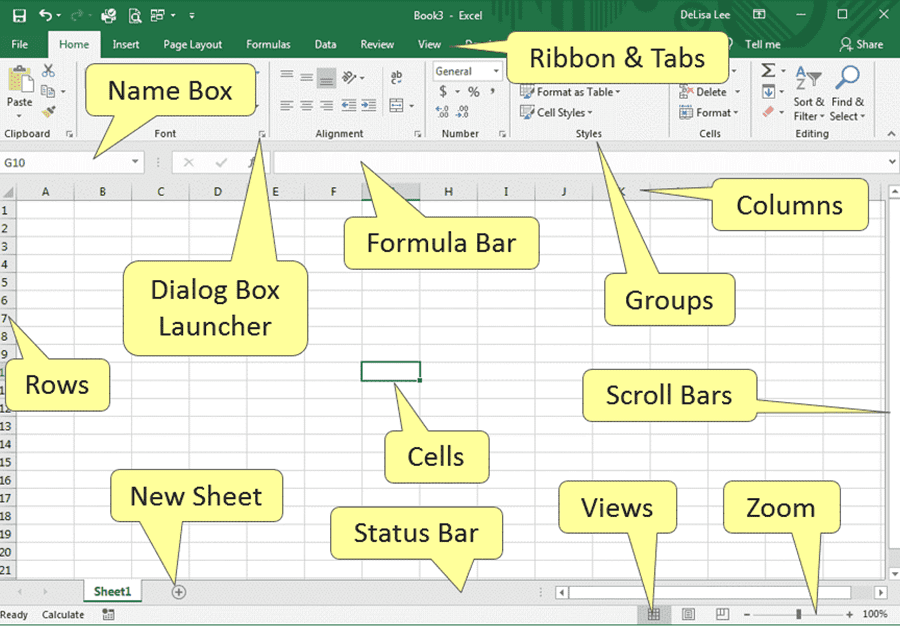
101: Introduction to Excel
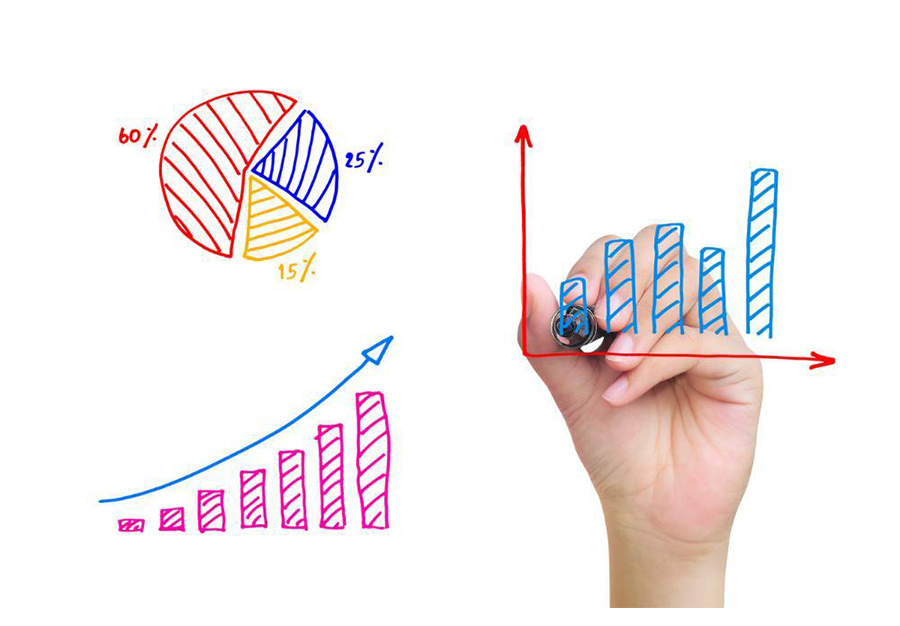
102: Designing a Spreadsheet
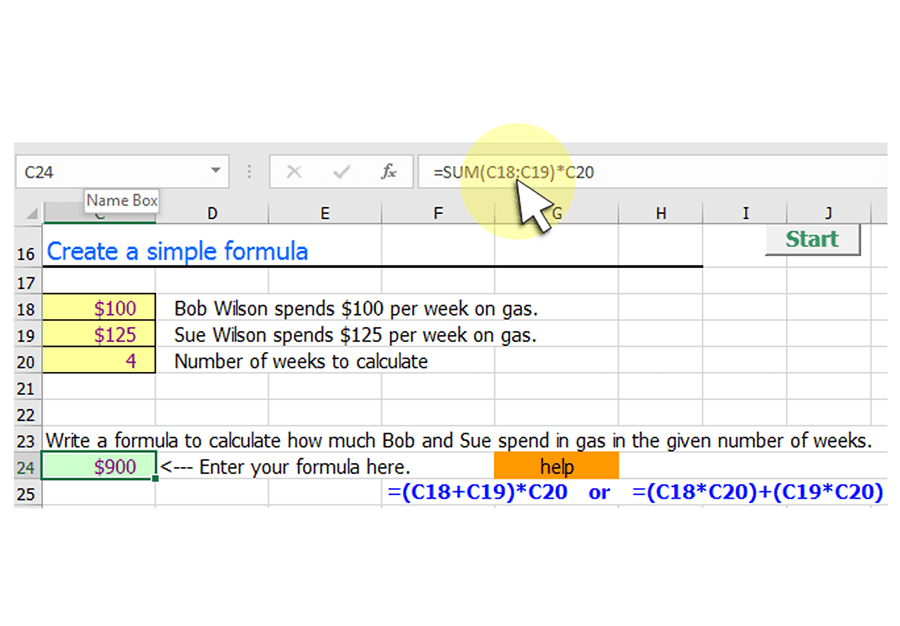
103: Introduction to Formulas

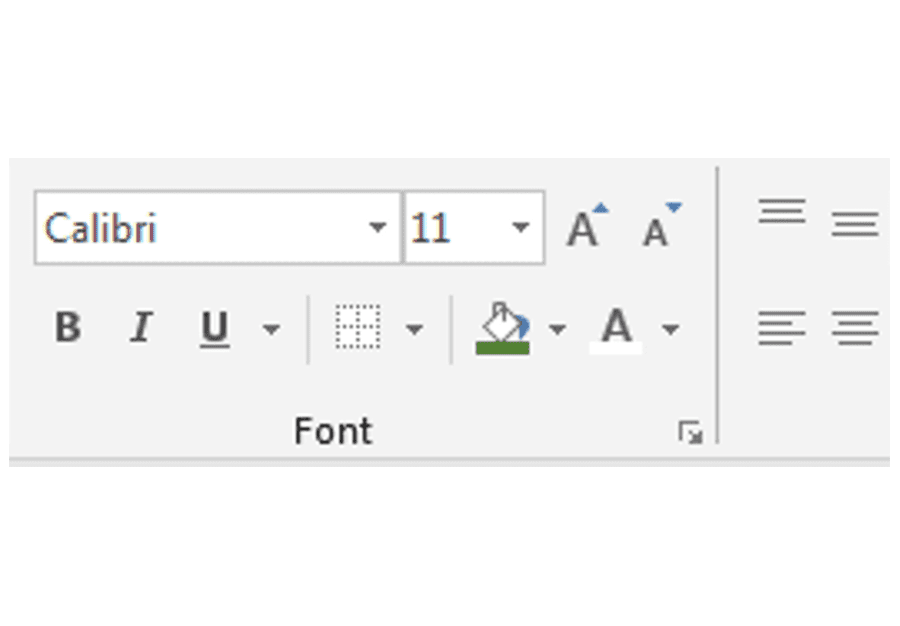
104: Basic Formatting

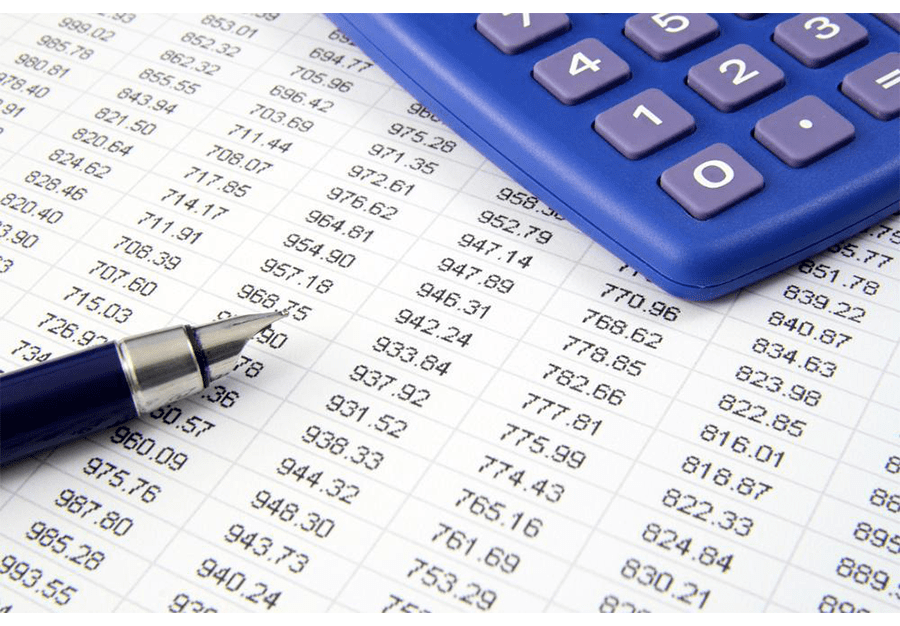
105: Working With Worksheets
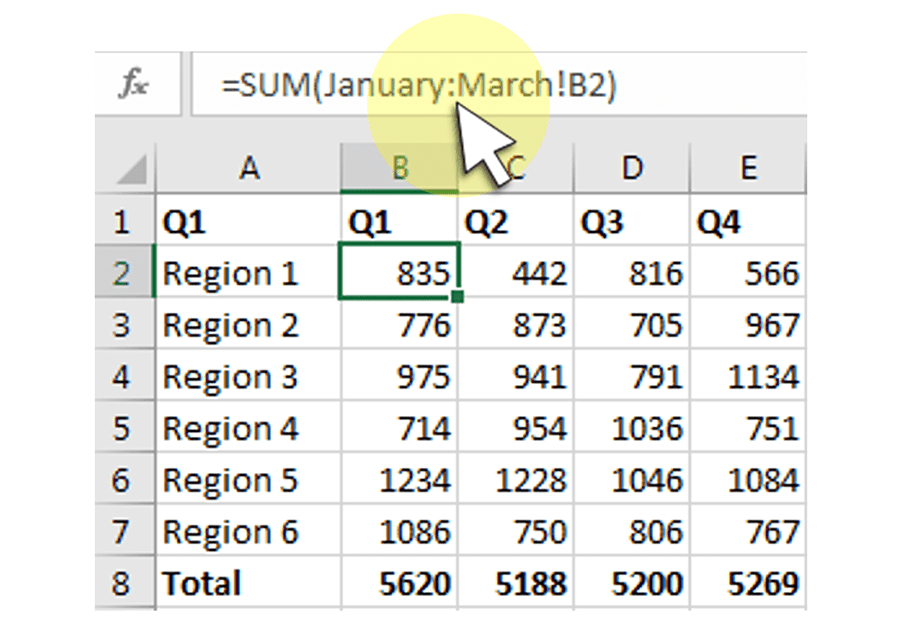
106: Linking Data With Formulas

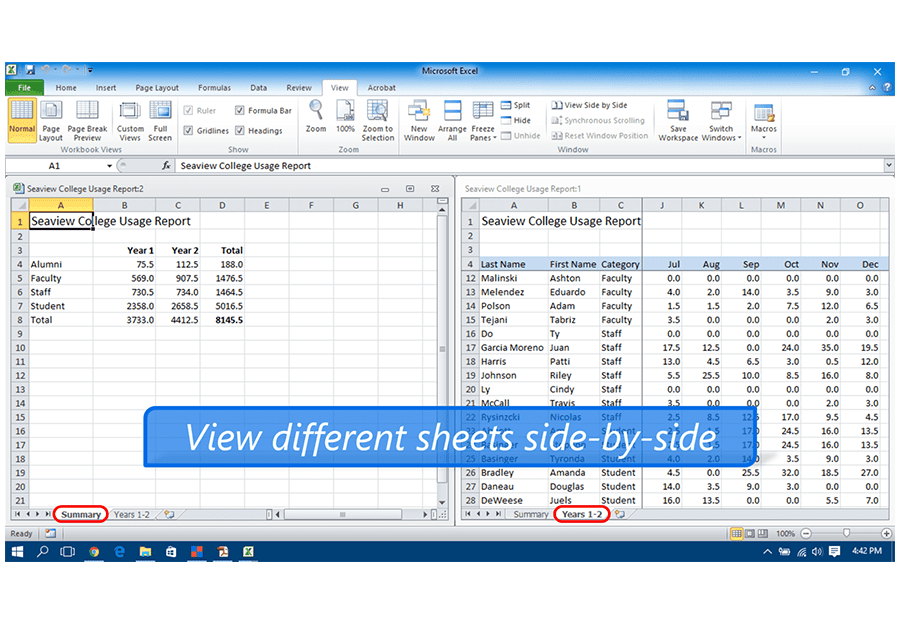
108: Sort, Filter, Freeze, and Split
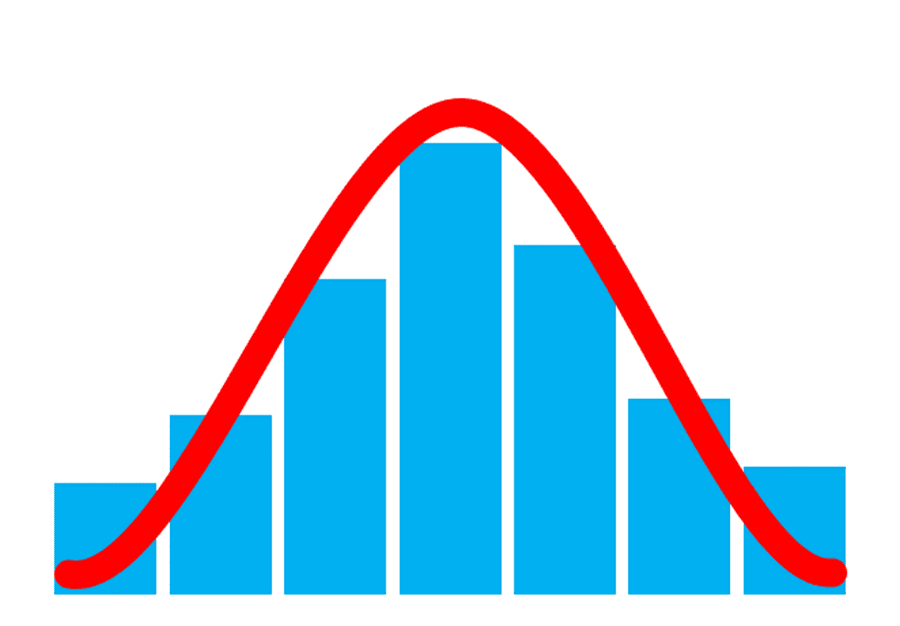
110: Charts and Sparklines

Available Services
The following services are available to ensure your learners' success!

Pre-assessments
Measure your learners' knowledge of course material before training

User Forums
Learners Q&A with their instructor in private user forums

Post-assessments
Measure your learners' knowledge of course material after training
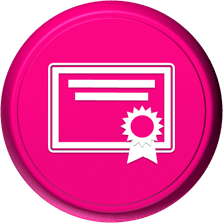
Certificate of Completion
Learners download a certificate upon successful completion of the course
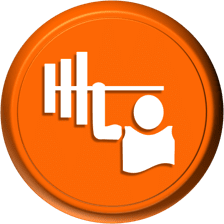
Skill Builders
Immediately after the concept discussion, learners complete real-world exercises by following detailed, step-by-step guidance from the instructor
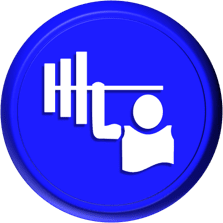
Skill Sharpeners
Learners complete additional in-class, hands-on exercises with moderate assistance from the instructor
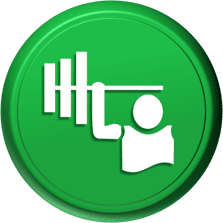
Skill Challengers
In this graded exercise, the instructor tests learners’ skills by describing the correct results without providing specific instructions on how to achieve them

Skill Masters
In this graded exercise, learners demonstrate their skills and creativity to achieve the results they envision based on generic instructions

Micro Quizzes
Enhance the transfer of learning with micro quizzes designed to boost your training ROI

Video Conference
Learners interact with their instructor in live video

Open Lab
An instructor will answer learners' spontaneous software questions at your place of business

eLearning Content
Learners access eLearning content anytime, anywhere

Video Library
Learners access training videos anytime, anywhere

Deskside Support
Learners receive onsite follow-up support
Upon request, the instructor will sign a non-disclosure agreement so learners can open working files during training.
Delivery Options
Let us help you choose the right delivery option to optimize your time and money.

Instructor-led Training
Traditional instructor-led hands-on training in a classroom setting.

eLearning
Learners access our eLearning content anytime, anywhere.

Seminar/Demo
Modules can be delivered seminar-style to maximize your class size and minimize employee downtime.

Live Online
Learners participate in real-time training via live video and audio feeds from the convenience of their desktops or tablets.

Deskside Training
Learners receive individual, personalized instruction at their desks to increase their productivity.
Upon request, the instructor will sign a non-disclosure agreement so learners can open working files during training.
Technical Information
Please ensure that your training environment meets the requirements below.
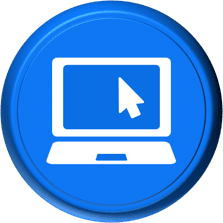
System Requirements
You will need one computer for each learner with the following configurations:
- The course application/version installed on each PC
- 2 GB of available hard disk space
- SVGA monitor at 1024 × 768 or higher resolution
- Windows 10 or later
- The latest version of Chrome browser (preferred)
- A shared network drive or SharePoint site
- Internet access
An instructor PC is also required for higher education training.

Projector
A projector system is required to display the instructor's computer screen
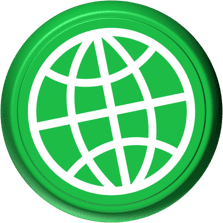
Web Access
Learners must be able to download the exercise files to their PCs from our website during training

Training Manual
Recommended book - EXC16 Level 1 (LL)
Upon request, the instructor will sign a non-disclosure agreement so learners can open working files during training.