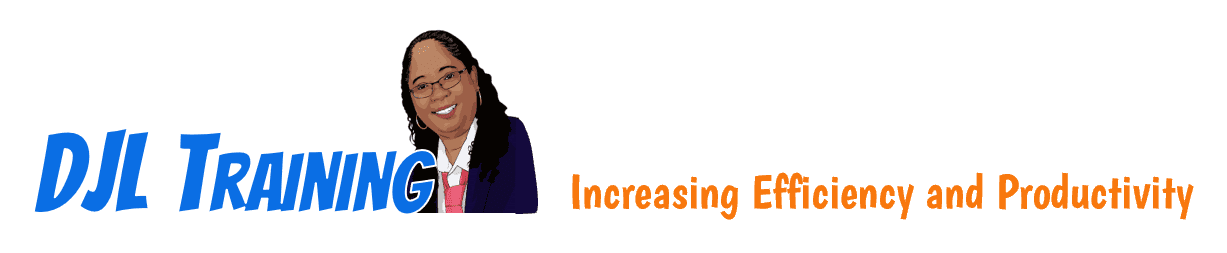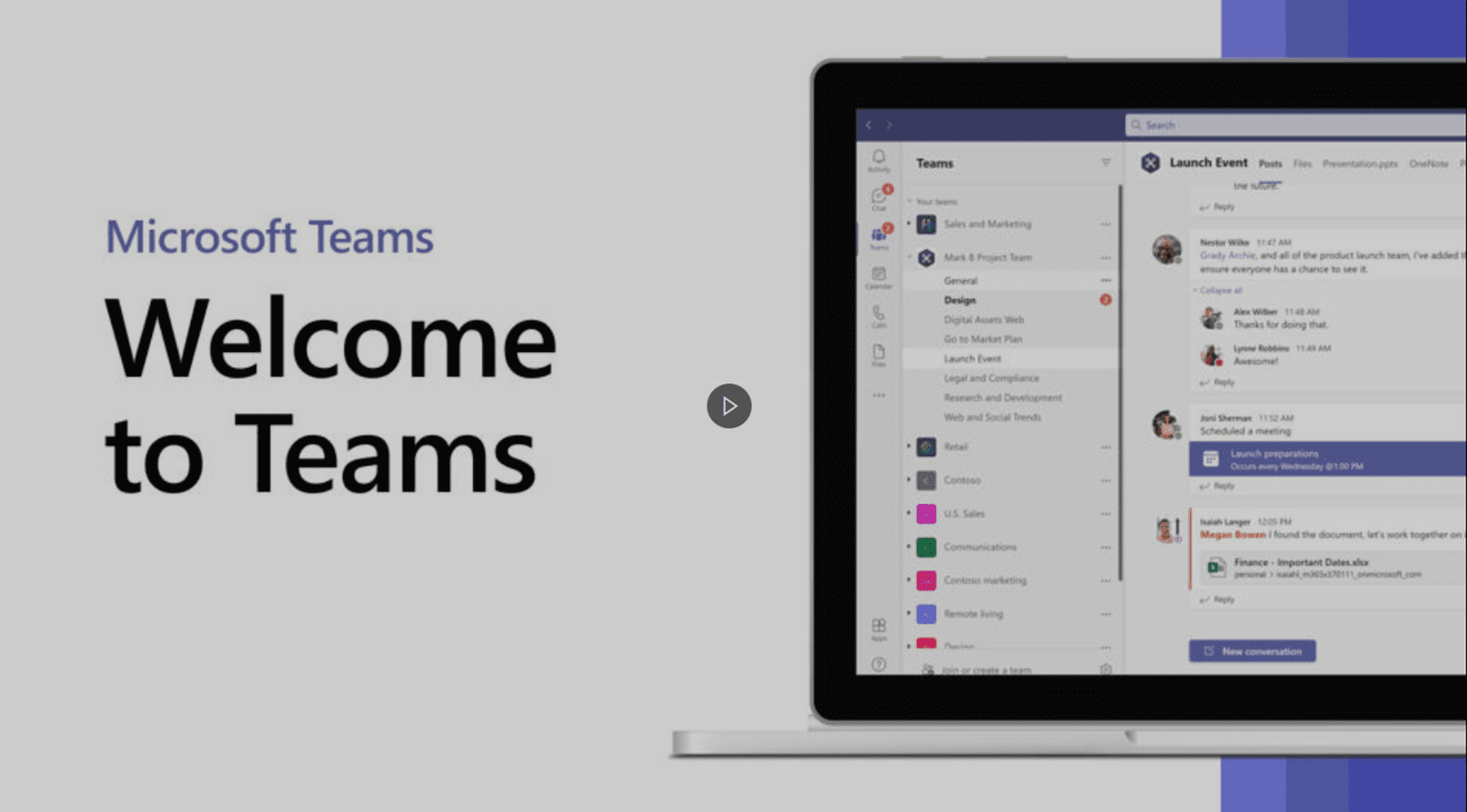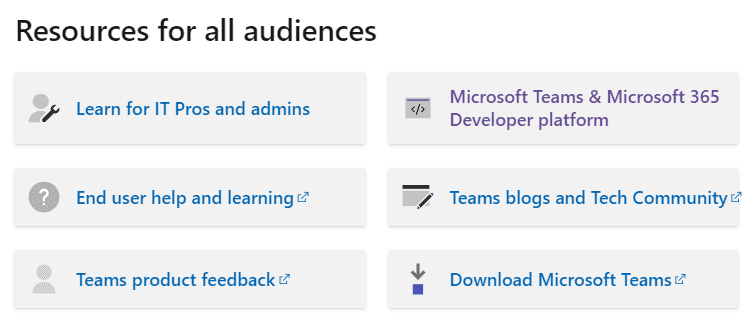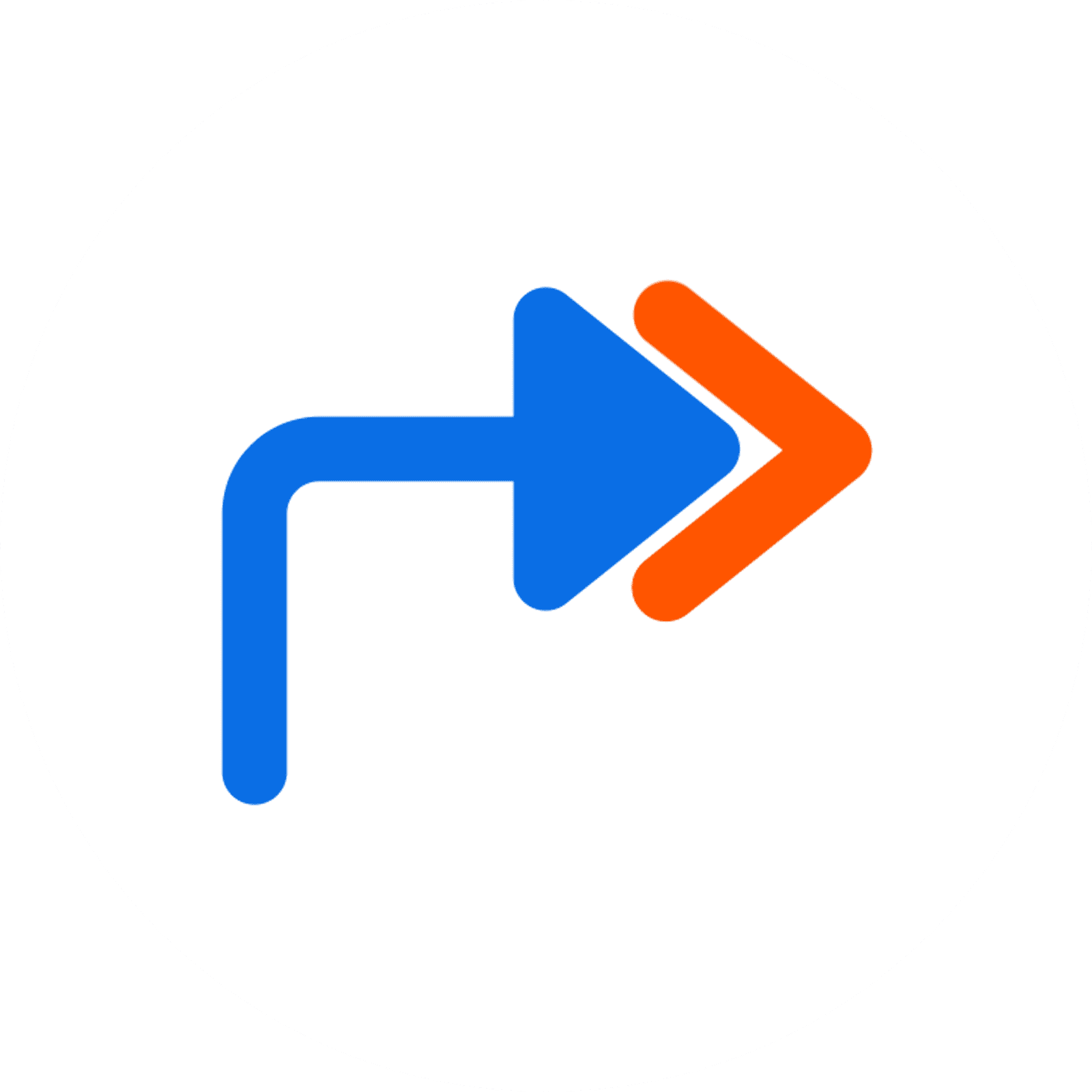Microsoft Resources
Ever wonder where Microsoft trainers and gurus go when they need help in a Microsoft application? On this page, you will find a collection of DeLisa's favorite resources for Microsoft Access, Excel, and Teams. We hope you find this page useful.

Microsoft Access
Applies to: Access 2019/2016/2013/2010/2007
Browse Access courses offered by DJL Training
Notes and handouts used during Access training
Using Access or Excel to manage your data
At this site, you can access a community of thousands of Access users who are more than happy to help you with your Access challenges -- for free! (You can ask Excel questions here too!) Click Message Board on the left. Create an account and post your questions to the message board.
Free tutorials, text and video, on a range of Microsoft Access topics.
Get the latest news on Microsoft Access updates and features!
Access training videos at microsoft.com
Relationship Types
This video corresponds to a lesson in our Microsoft Access Database Design class. This lesson covers one-to-one, one-to-many and many-to-many relationships.

Microsoft Excel
Applies to: Excel 2019/2016/2013/2010/2007
Browse Excel courses offered by DJL Training
A free on-demand course by DJL Training
At this site, you can access a community of thousands of Excel users who are more than happy to help you with your Excel challenges -- for free! (You can ask Access questions here too!) Click Message Board on the left. Create an account and post your questions to the message board.
Free tutorials, text and video, on a range of Microsoft Excel topics.
Get the latest news on Microsoft Excel updates and features!
Excel training videos at microsoft.com
Want to take your Excel charts to the next level? Check out Jon Peltier's website. Jon is an Excel guru who specializes in Excel charts.
ASAP Utilities is one of the most popular add-ins for Microsoft Excel. An add-in is a small, yet powerful, program that fills the gaps in an application. ASAP Utilities has been around since 1999. Look at the Features page to see a description of all of the tools in ASAP Utilities.
This page at Microsoft.com contains links to articles and videos that show you how to create formulas from the data in your worksheet. The examples in the articles contain sample data to get you started and guidance to help you get the results you expect.
Want a better understanding of Excel formulas? Check out this overview page at Microsoft.com.
11. excelformulabot
Transform your text instructions into Excel formulas in seconds with the help of AI.
Did you know there are 460 functions in the latest versions of Excel? Browse them alphabetically at Microsoft.com.
Browse Excel functions by category at Microsoft.com.
In this video, I'll show you how to use a macro to create a backup copy of your Excel files and delete old copies of the file. Also included, a link to the files used in the video and the Visual Basic code.
Create Backup Files
This video corresponds to a lesson in our Microsoft Access Database Design class. This lesson covers one-to-one, one-to-many and many-to-many relationships.
USA Jobs Part 01
[No audio] This is video #1 in a series of 3. I created this video series for a customer. In this video, I'll show you the steps the customer followed to copy data from the USA Jobs website into Excel. Once the data is pasted into Excel, there are over 1,100 rows of data.
USA Jobs Part 02
[No audio] This is video #2 in a series of 3. In this video, I'll show you the steps the customer followed to reformatted the data in Excel to make it presentable and printable. This process took 1-2 hours depending how who was completing the task. Using shortcuts, I reformatted the data in 6 minutes.
USA Jobs Part 03
[No audio] This is video #3 in a series of 3. Before recording this video, I created a macro to preform the reformatting tasks. I created the macro by simply recording the steps. (I did not write any code in Visual Basic.) Additionally, the macro inserts the USAJobs logo, city, date, and page numbers in the document header and footer. A 1-hour task is now completed in less than 3 seconds. Gotta love macros!
Nursing Home Data Cleanup
I created this video to show a customer how they can complete a 90-minute task in under 6 minutes by streamlining their process. If the steps were recorded in a macro, the task would be completed in a matter of seconds.