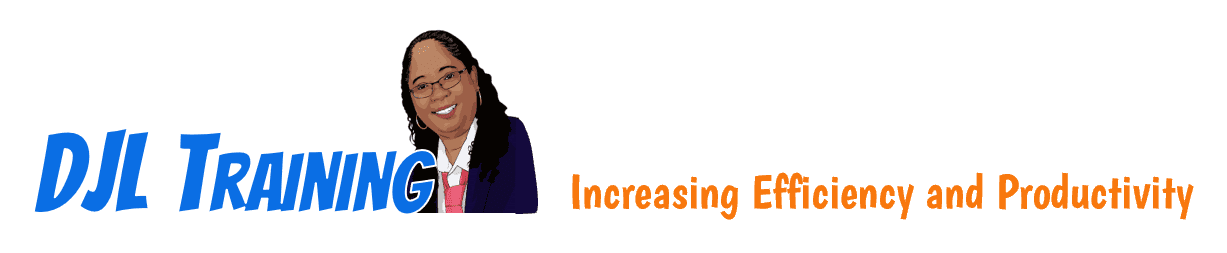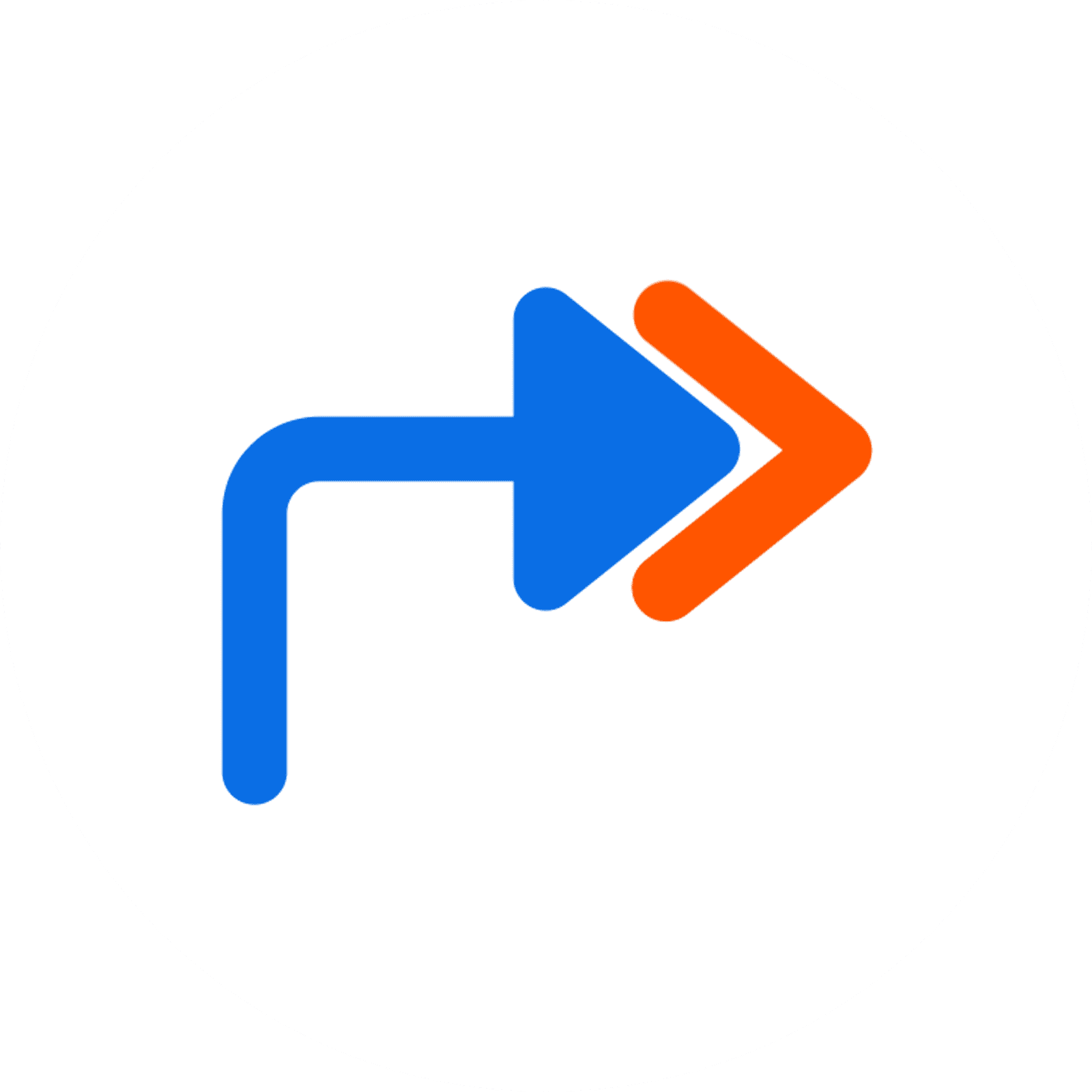Part 2 of 3

SharePoint Online Site Owner with Microsoft Forms and Flow
In this course, SharePoint Online Site Owner with Microsoft Forms and Flow, learners will learn how to create a SharePoint team site and perform basic content management tasks on a single SharePoint site.
Site owners must understand what features, options, and content structures are available in SharePoint, and how to properly configure them. With SharePoint sites, features, and content structures properly implemented, users will be able to securely share files, collaborate on documents, and access information they need to work with their colleagues more effectively.
This course is designed for existing Microsoft SharePoint site users who need to create and manage a SharePoint team site. The skills covered in this course are appropriate both for Site Owners who work in environments with SharePoint Online servers and for those using on-premises SharePoint servers in Modern Experience mode.
To ensure success in this course, learners will need basic SharePoint site user skills such as the ability to access and use documents and apps on a typical SharePoint site. This level of skills and knowledge can be obtained by completing SharePoint Online Site User.
Learners should also:
- Be familiar with using personal computers
- Have experience using a mouse and keyboard
- Have basic end-user skills working with Windows
- Know how to open and close applications
- Know how to navigate basic file structures
- Know how to manage files and folders
- Have basic competence with Internet browsing
- Have basic end-user skills with any of all of the Microsoft Office applications
6 hours
Course ID: SHP365-P2
Learning Modules

201: Creating and Configuring a New Site


202: Creating and Configuring Document Libraries


203: Creating and Configuring Lists


204: Assigning Permissions and Access Rights


205: Creating and Configuring a Communication Site


206: Implementing Workflows with Forms and Flow

Learning Modules

201:


202:


203:


204:


205:


206:

Available Services
The following services are available to ensure your learners' success!

Pre-assessments
Measure your learners' knowledge of course material before training

User Forums
Learners Q&A with their instructor in private user forums

Post-assessments
Measure your learners' knowledge of course material after training
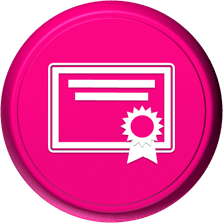
Certificate of Completion
Learners download a certificate upon successful completion of the course
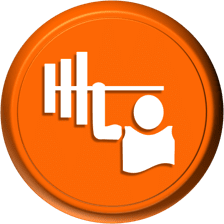
Skill Builders
Immediately after the concept discussion, learners complete real-world exercises by following detailed, step-by-step guidance from the instructor
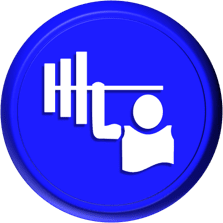
Skill Sharpeners
Learners complete additional in-class, hands-on exercises with moderate assistance from the instructor
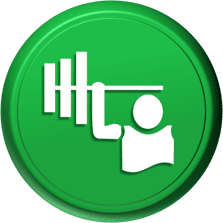
Skill Challengers
In this graded exercise, the instructor tests learners’ skills by describing the correct results without providing specific instructions on how to achieve them

Skill Masters
In this graded exercise, learners demonstrate their skills and creativity to achieve the results they envision based on generic instructions

Micro Quizzes
Enhance the transfer of learning with micro quizzes designed to boost your training ROI

Video Conference
Learners interact with their instructor in live video

Open Lab
An instructor will answer learners' spontaneous software questions at your place of business

eLearning Content
Learners access eLearning content anytime, anywhere

Video Library
Learners access training videos anytime, anywhere

Deskside Support
Learners receive onsite follow-up support
Upon request, the instructor will sign a non-disclosure agreement so learners can open working files during training.
Delivery Options
Let us help you choose the right delivery option to optimize your time and money.

Instructor-led Training
Traditional instructor-led hands-on training in a classroom setting.

eLearning
Learners access our eLearning content anytime, anywhere.

Seminar/Demo
Modules can be delivered seminar-style to maximize your class size and minimize employee downtime.

Live Online
Learners participate in real-time training via live video and audio feeds from the convenience of their desktops or tablets.

Deskside Training
Learners receive individual, personalized instruction at their desks to increase their productivity.
Upon request, the instructor will sign a non-disclosure agreement so learners can open working files during training.
Technical Information
In our Training Portal, learners access DJL Training laptops for live online hands-on training.
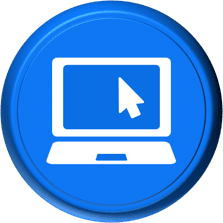
System Requirements
Learners' PCs should meet the following requirements:
- 2 GB of available hard disk space
- SVGA monitor at 1024 × 768 or higher resolution
- A version of Windows support by Microsoft
- The latest version of Chrome browser (preferred browser)

Dual Screens
For the best learning experience in our instructor-led training portal, we recommend learners use two screens for training.
- On the Remote Lab screen, learners will complete training exercises under the watchful eye of their instructor.
- On the Virtual Classroom screen, learners will see and hear their instructor as they follow the instructor's step-by-step directions. The virtual classroom screen can be a big screen in a conference room or a learner's second monitor.

Instructor-led Portal System Check
Our system check will check the readiness of your learners' browser, internet connectivity, screen resolution, microphone and camera. The test link will be provided to you prior to your class.
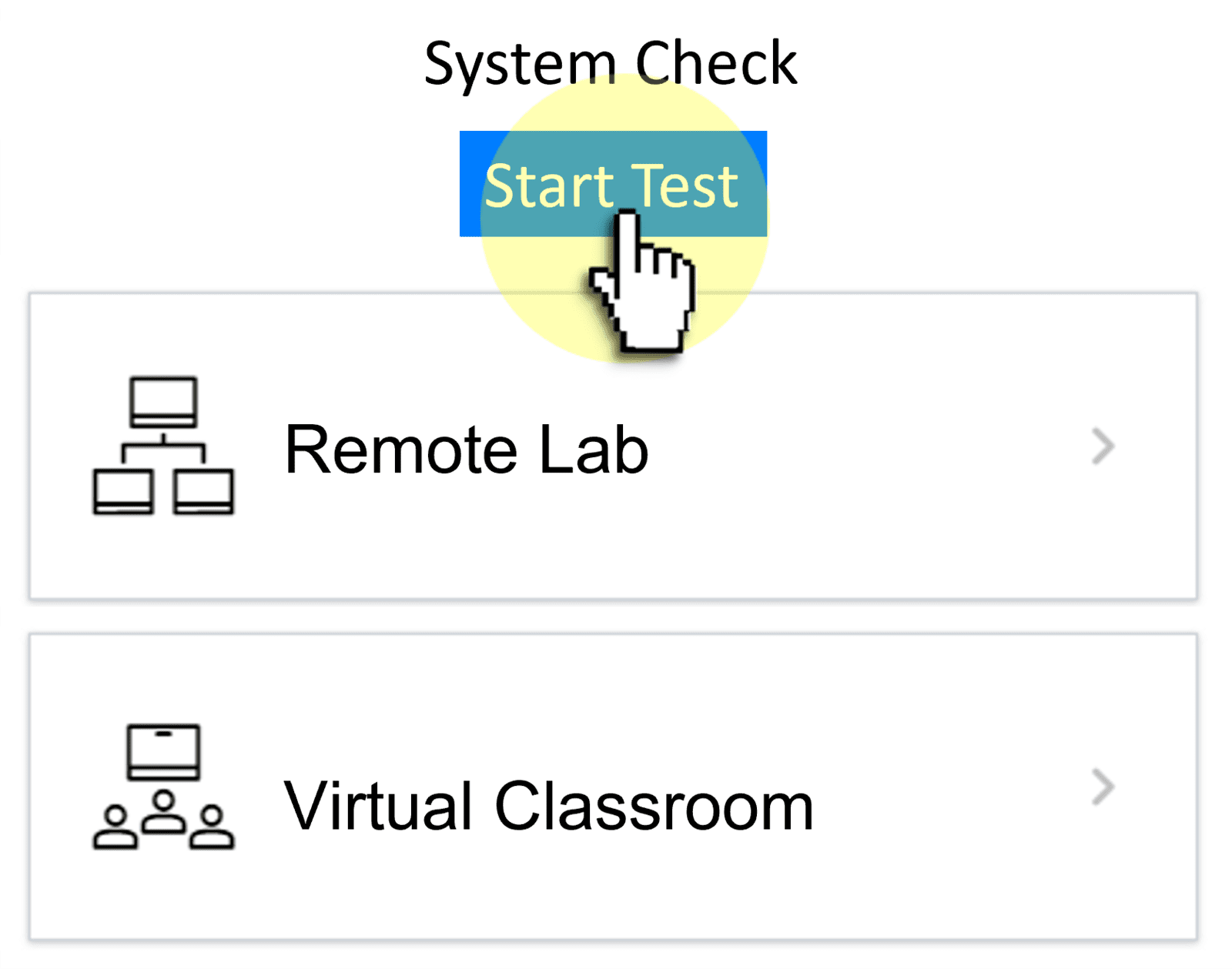

Training Manual
Recommended book - SharePoint Site Owner with Microsoft Forms and Flow