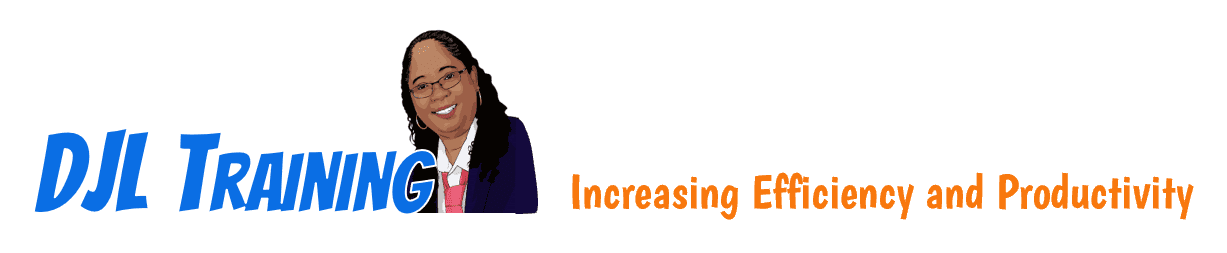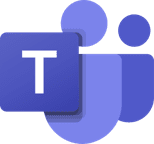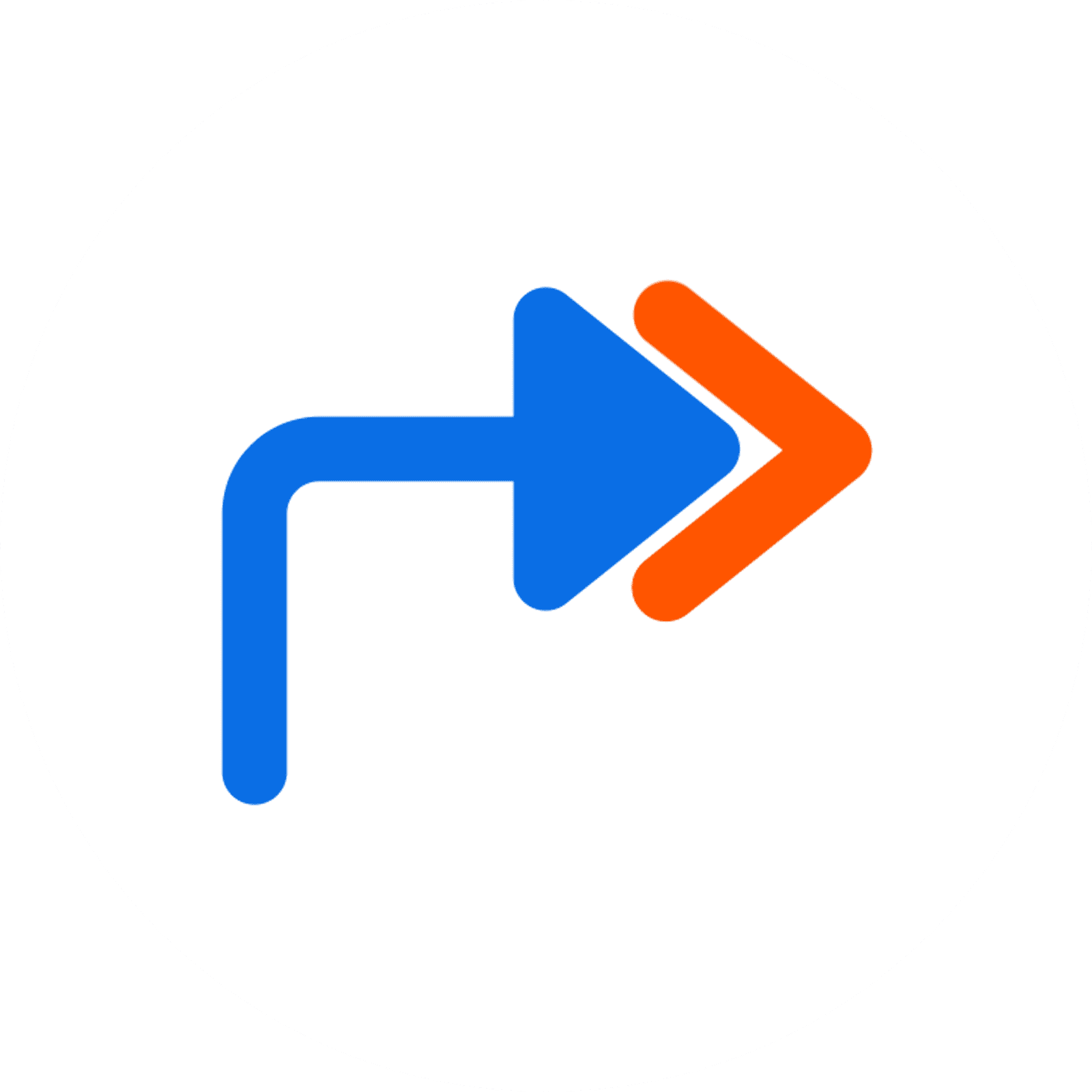M365: Configuring Microsoft Teams for the Desktop
This course is intended for business users and knowledge workers in a variety of roles and fields who have and who are now extending Microsoft Office to a collaborative cloud-based Microsoft 365 environment. In this course, learners will configure teams, configure channels, and configure tabs.
- Excel Part 1
- Outlook Part 1
- PowerPoint Part 1
- Word Part 1
- Using Microsoft Windows 10
6 hours
Course ID: TMS-P1
Learning Modules

101: Configure Teams

102: Configure Channels
Available Services
The following services are available to ensure your learners' success!

Pre-assessments
Measure your learners' knowledge of course material before training

User Forums
Learners Q&A with their instructor in private user forums

Post-assessments
Measure your learners' knowledge of course material after training
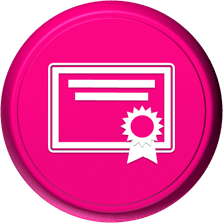
Certificate of Completion
Learners download a certificate upon successful completion of the course
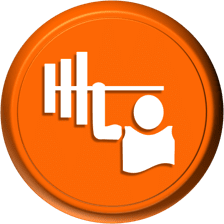
Skill Builders
Immediately after the concept discussion, learners complete real-world exercises by following detailed, step-by-step guidance from the instructor
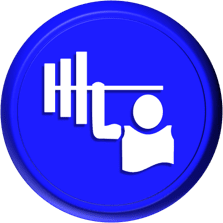
Skill Sharpeners
Learners complete additional in-class, hands-on exercises with moderate assistance from the instructor
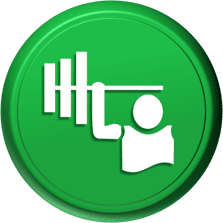
Skill Challengers
In this graded exercise, the instructor tests learners’ skills by describing the correct results without providing specific instructions on how to achieve them

Skill Masters
In this graded exercise, learners demonstrate their skills and creativity to achieve the results they envision based on generic instructions

Micro Quizzes
Enhance the transfer of learning with micro quizzes designed to boost your training ROI

Video Conference
Learners interact with their instructor in live video

Open Lab
An instructor will answer learners' spontaneous software questions at your place of business

eLearning Content
Learners access eLearning content anytime, anywhere

Video Library
Learners access training videos anytime, anywhere

Deskside Support
Learners receive onsite follow-up support
Upon request, the instructor will sign a non-disclosure agreement so learners can open working files during training.
Delivery Options
Let us help you choose the right delivery option to optimize your time and money.

Instructor-led Training
Traditional instructor-led hands-on training in a classroom setting.

eLearning
Learners access our eLearning content anytime, anywhere.

Seminar/Demo
Modules can be delivered seminar-style to maximize your class size and minimize employee downtime.

Live Online
Learners participate in real-time training via live video and audio feeds from the convenience of their desktops or tablets.

Deskside Training
Learners receive individual, personalized instruction at their desks to increase their productivity.
Upon request, the instructor will sign a non-disclosure agreement so learners can open working files during training.
Technical Information
In our Training Portal, learners access DJL Training laptops for live online hands-on training.
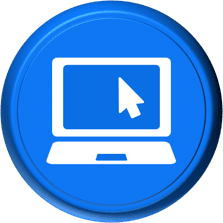
System Requirements
Learners' PCs should meet the following requirements:
- 2 GB of available hard disk space
- SVGA monitor at 1024 × 768 or higher resolution
- A version of Windows support by Microsoft
- The latest version of Chrome browser (preferred browser)

Dual Screens
For the best learning experience in our instructor-led training portal, we recommend learners use two screens for training.
- On the Remote Lab screen, learners will complete training exercises under the watchful eye of their instructor.
- On the Virtual Classroom screen, learners will see and hear their instructor as they follow the instructor's step-by-step directions. The virtual classroom screen can be a big screen in a conference room or a learner's second monitor.

Instructor-led Portal System Check
Our system check will check the readiness of your learners' browser, internet connectivity, screen resolution, microphone and camera. The test link will be provided to you prior to your class.
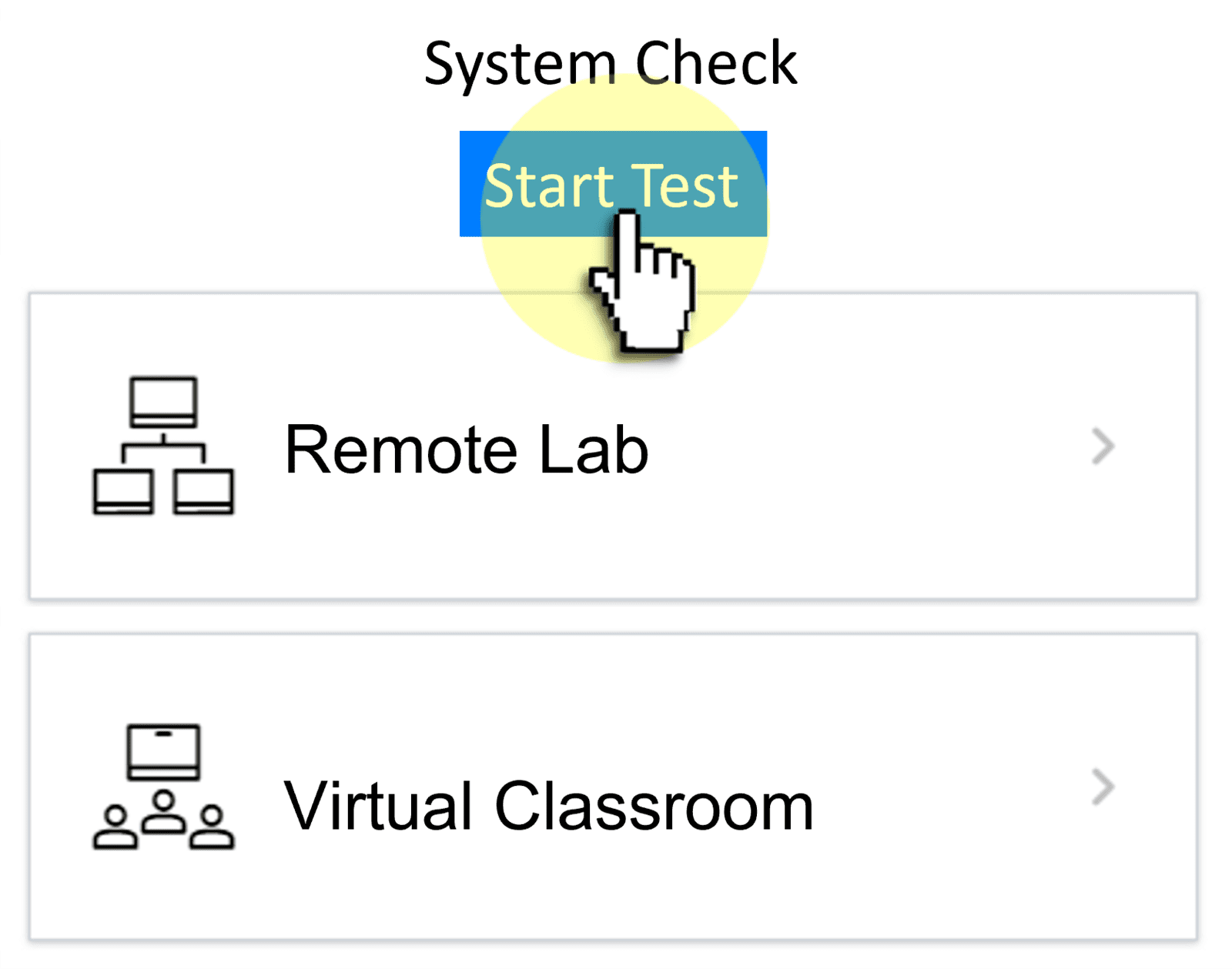

Training Manual
Recommended book - Teams Part 1