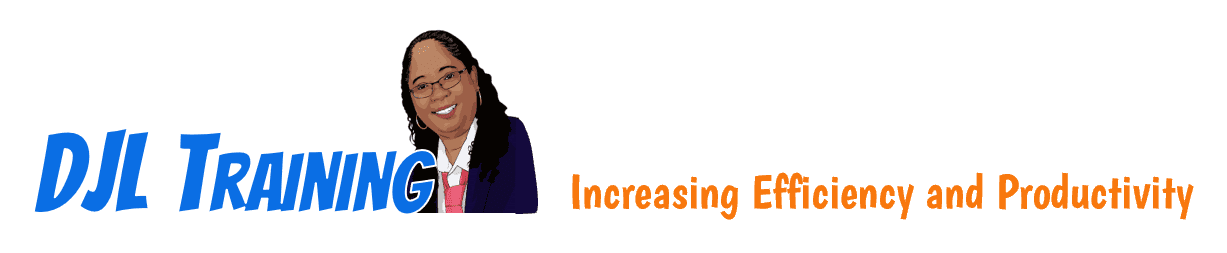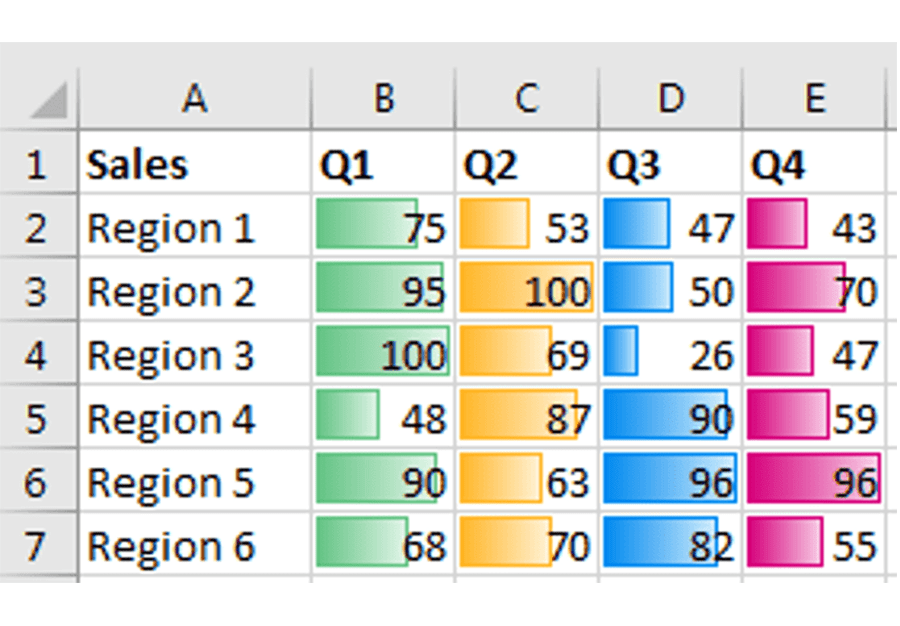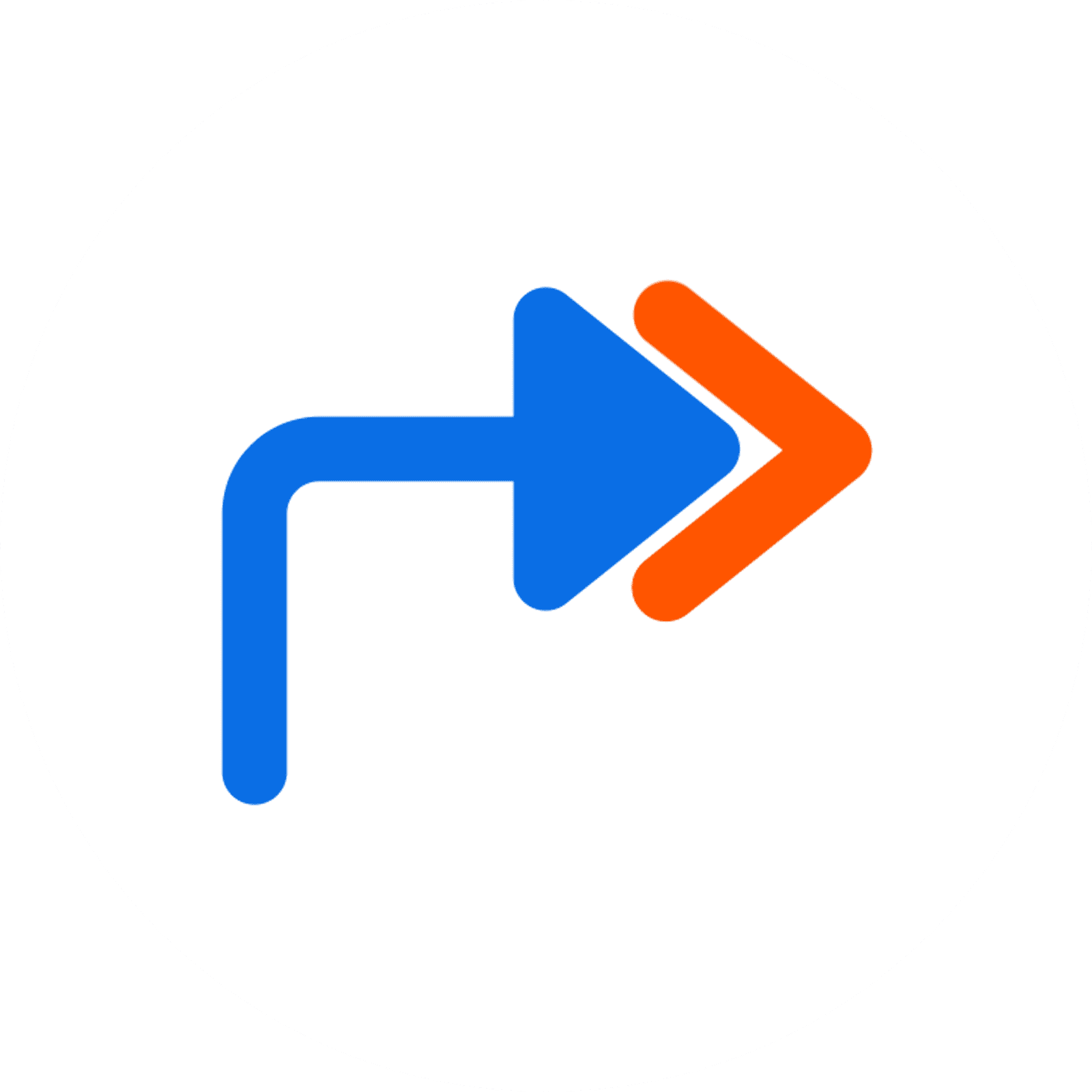Excel 2019 Part 2
Excel 2019 Part 2 builds upon the knowledge presented in Part 1 and helps start learners down the road to creating advanced workbooks & worksheets that can help deepen their understanding of Excel. This course will cover advanced formatting, conditional formatting, introduction to Excel functions, IF statements, combining and separating text, working with dates, working with outlines, using VLOOKUP and using Excel's Quick Analysis tools.
To ensure success in this course, learners should have completed Excel 2019 Part 1 or have equivalent knowledge and experience. Learners should also:
- Be familiar with using personal computers
- Have experience using a mouse and keyboard
- Be comfortable working in Windows
- Know how to open and close applications
- Know how to navigate basic file structures
- Know how to manage files and folders
Learning Modules

201: Troubleshooting Formulas
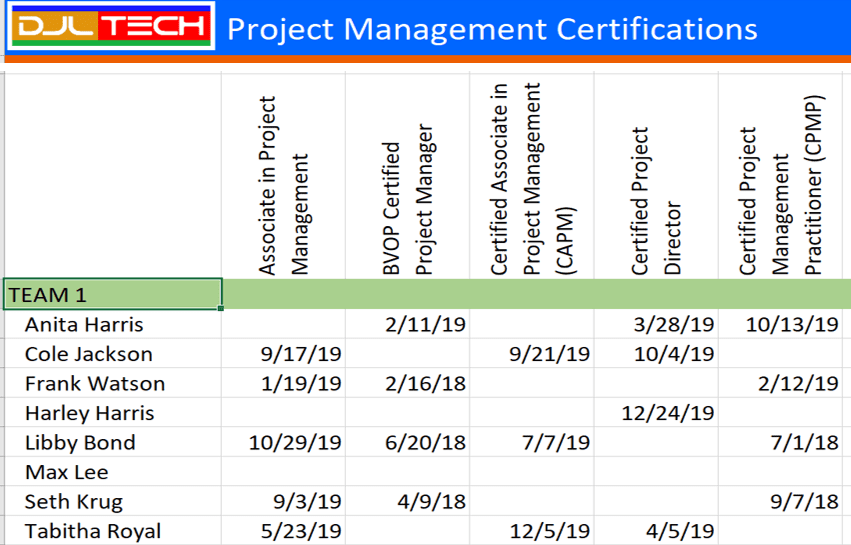
202: Advanced Formatting
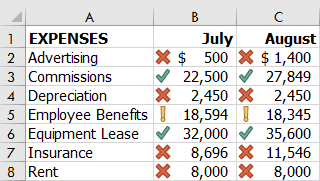
203B: Conditional Formatting, Part 2
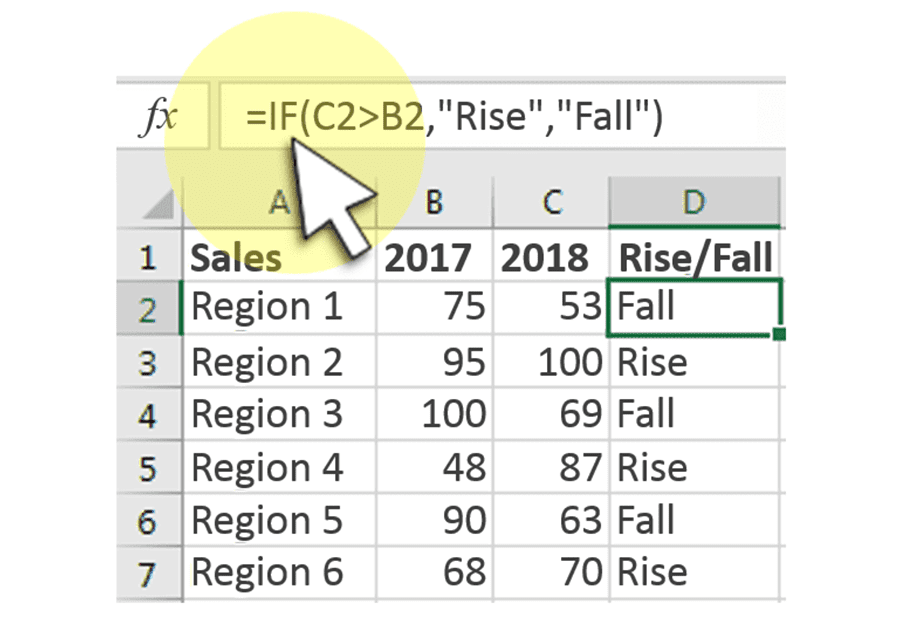
204A: IF Statements, Part 1
204B: IF Statements, Part 2

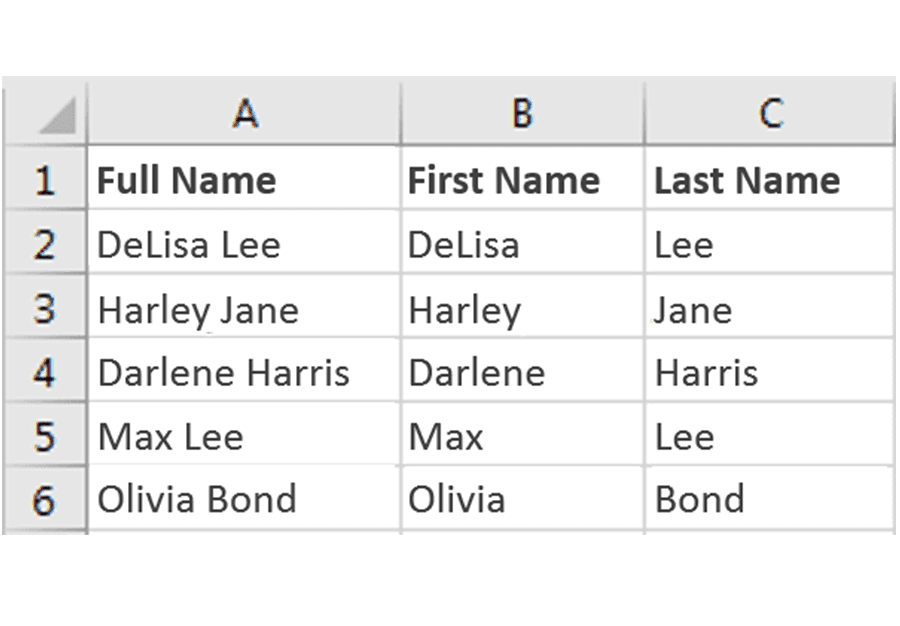
205: Combining and Separating Text

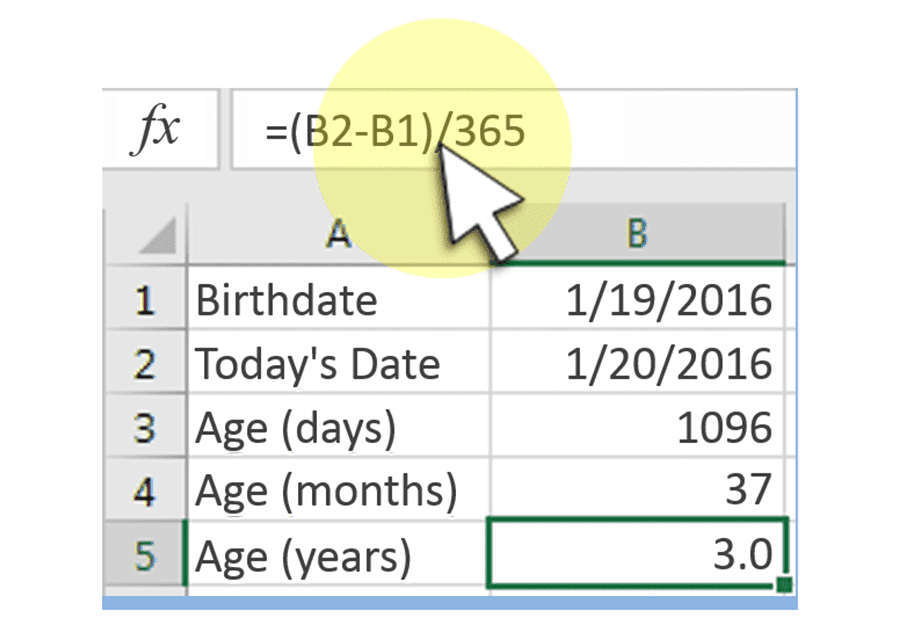
206: Working With Dates
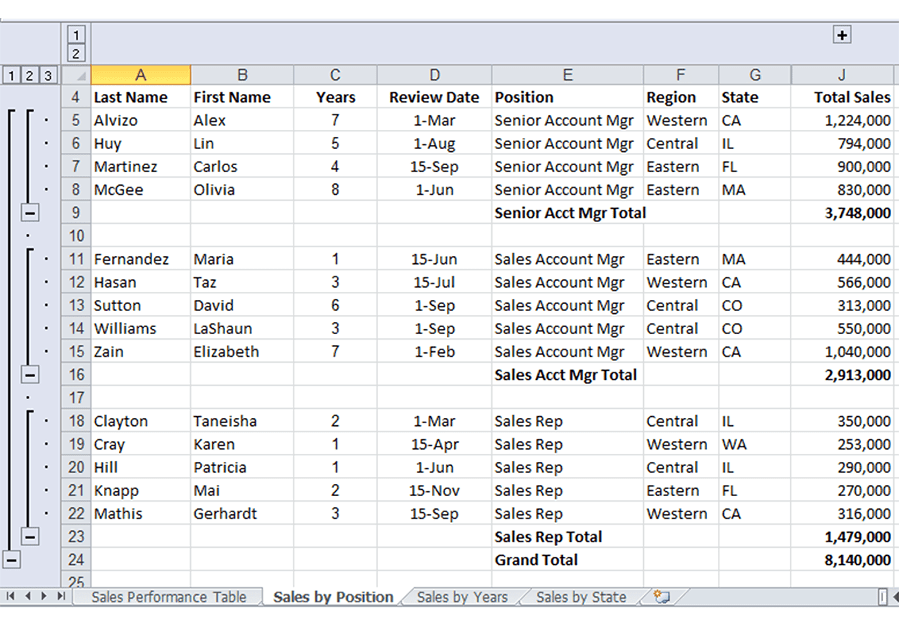
207: Groups, Outlines, and the Subtotal Dialog Box
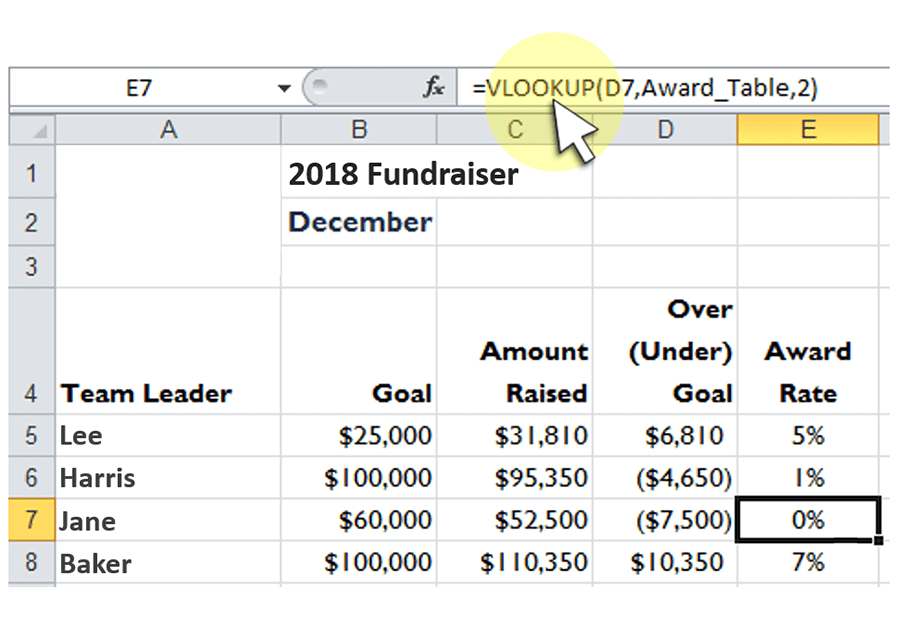
208: Using VLOOKUP and Quick Analysis

Available Services
The following services are available to ensure your learners' success!

Pre-assessments
Measure your learners' knowledge of course material before training
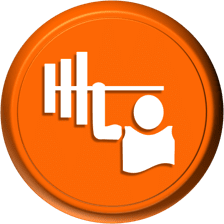
Skill Builders *
Learners complete real-world exercises by following detailed, step-by-step guidance from the instructor
Immediately after the concept discussion
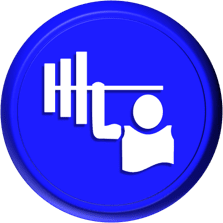
Skill Sharpeners
Learners complete additional in-class, hands-on exercises with moderate assistance from the instructor
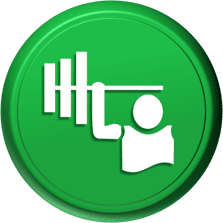
Skill Challengers
The instructor tests learners’ skills by describing the correct results without providing specific instructions on how to achieve them

Skill Masters
In this graded exercise, learners demonstrate their skills and creativity to achieve the results they envision based on generic instructions

Micro Quizzes
Enhance the transfer of learning with micro quizzes designed to boost your training ROI
* Skill Builders are included in all hands-on training sessions

Post-assessments
Measure your learners' knowledge of course material after training

User Forums *
Learners Q&A with their instructor in private user forums after class

Video Library
Learners access our training videos anytime, anywhere
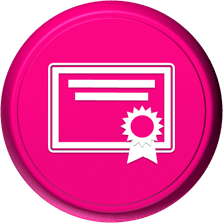
Certificate of Completion
Learners download a certificate upon successful completion of the course
* User Forums are included with all hands-on training sessions
Online Delivery Options
Let us help you choose the right delivery option to optimize your time and money.

Live Training
Live, synchronous, hands-on training in our instructor-led training portal

Seminar/Demo
Live seminar-style training designed to maximize class size and minimize employee downtime

On-demand Training
Self-paced, asynchronous training available 24/7 allowing learners to pick the best time to learn

Open Lab
Spontaneous, unstructured Q&A session for learners

Mentored Training
Technical Information
In our Training Portal, learners access DJL Training laptops for live online hands-on training.
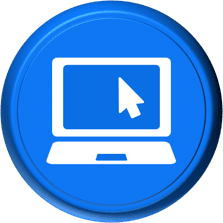
System Requirements
Learners' PCs should meet the following requirements:
- 2 GB of available hard disk space
- SVGA monitor at 1024 × 768 or higher resolution
- A version of Windows support by Microsoft
- The latest version of Chrome browser (preferred browser)

Dual Screens
For the best learning experience in our instructor-led training portal, we recommend learners use two screens for training.
- On the Remote Lab screen, learners will complete training exercises under the watchful eye of their instructor.
- On the Virtual Classroom screen, learners will see and hear their instructor as they follow the instructor's step-by-step directions. The virtual classroom screen can be a big screen in a conference room or a learner's second monitor.

Instructor-led Portal System Check
Our system check will check the readiness of your learners' browser, internet connectivity, screen resolution, microphone and camera. The test link will be provided to you prior to your class.
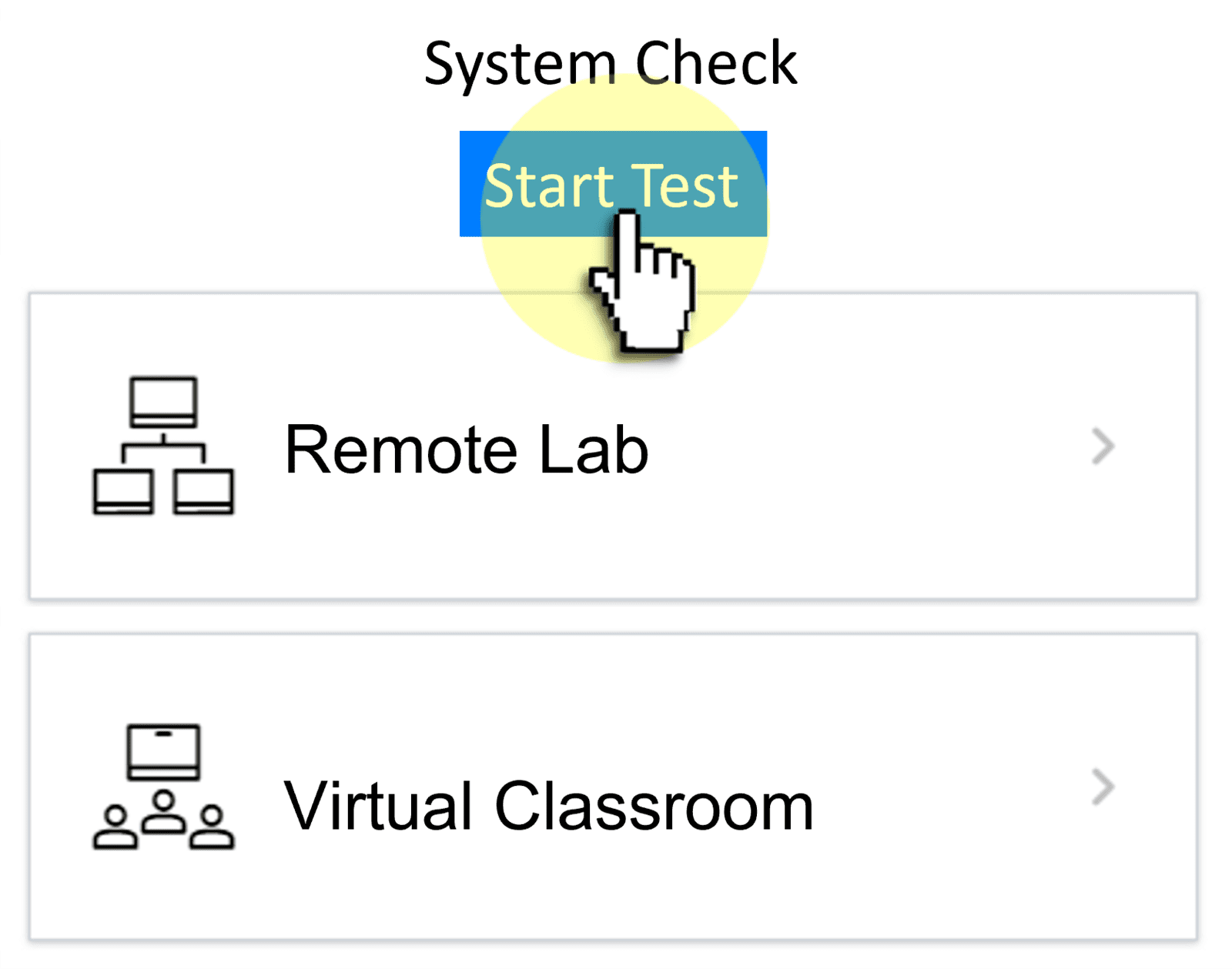

Training Manual
Recommended book - EXC19 Level 2 (LL)