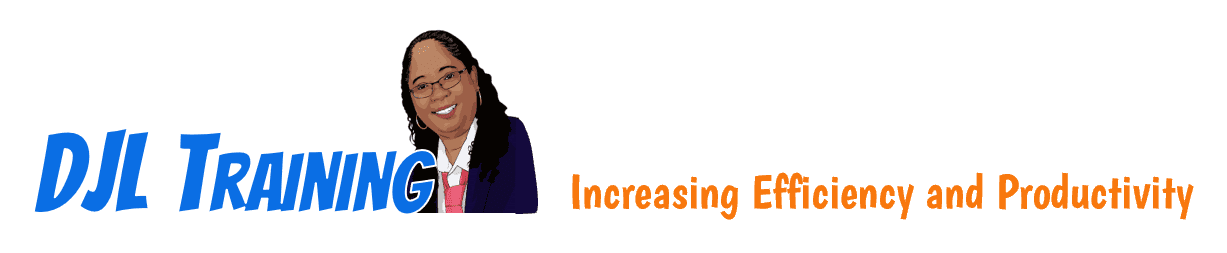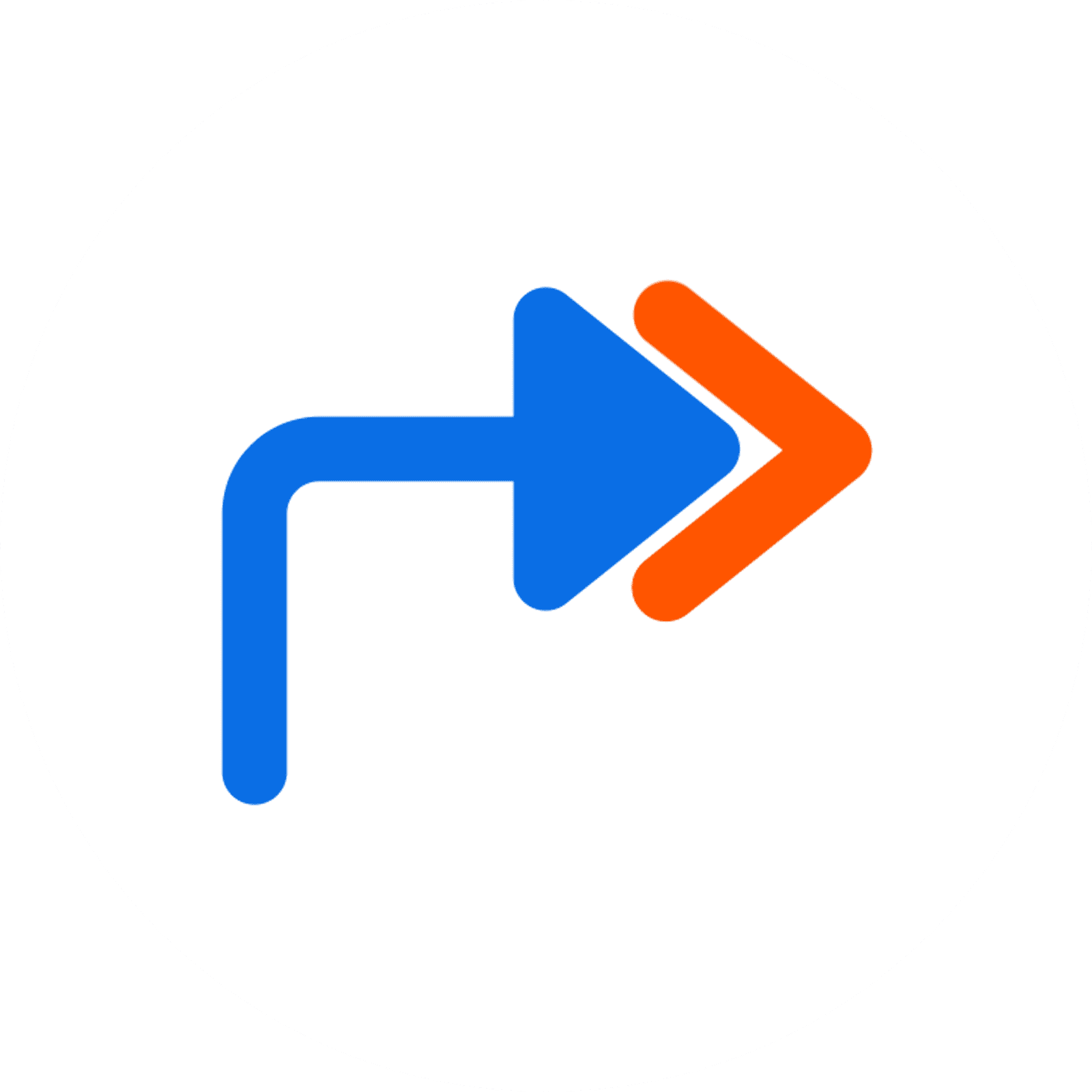Outlook 2019 Part 1
Outlook 2019 Part 1 is intended for people who have a basic understanding of Microsoft® Windows® and need to know how to manage email communications, contact information, calendar events, tasks, and notes. This course will cover send, receive, and manage email messages, manage contact information, schedule appointments and meetings, and customize the Outlook interface.
To ensure success in this course, learners should be familiar with using personal computers and should have experience using a mouse and keyboard. Learners should also be comfortable working in the current version of Windows, be able to open and close applications, navigate basic file structures, and manage files and folders.
6 hours
Course ID: OUT19-P1
Learning Modules

101: Getting Started with Outlook 2019


102: Formatting Messages

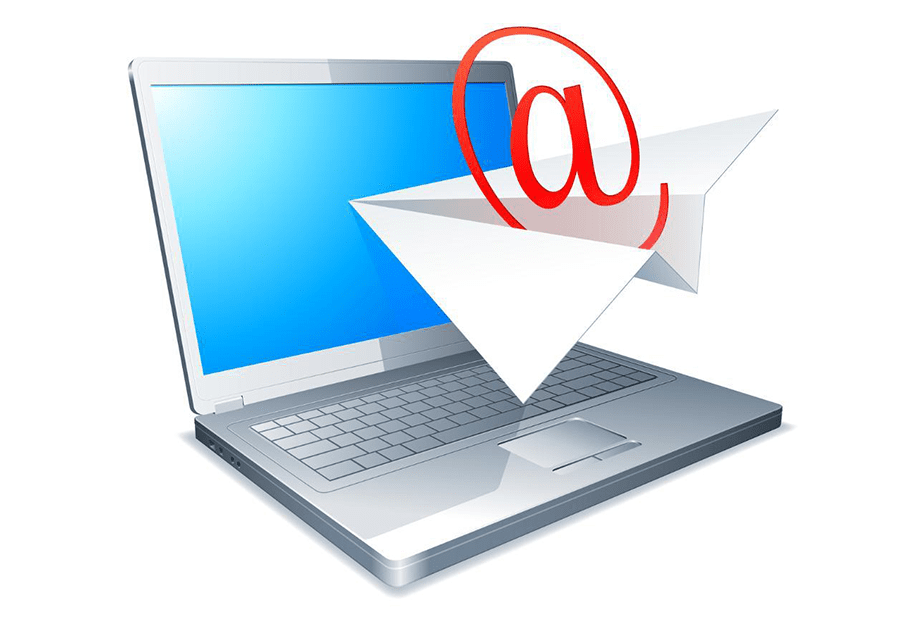
103: Working with Signatures and Attachments

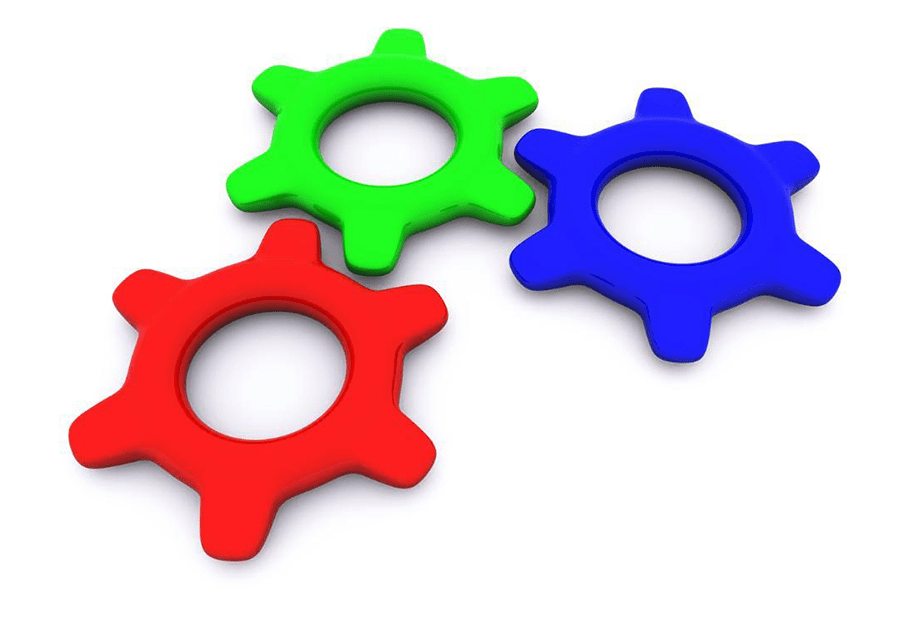
104: Customizing Message Options


105: Organizing Messages, Part 1

Related Module: OUT19-202: Organizing Messages, Part 2
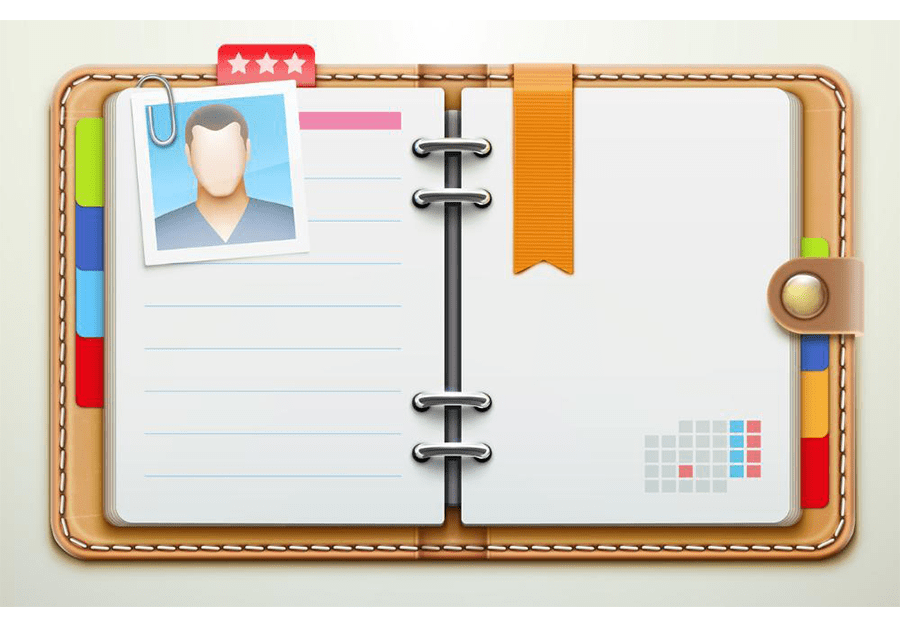
106: Managing Contacts, Part 1

Related module: OUT19-206: Managing Contacts, Part 2
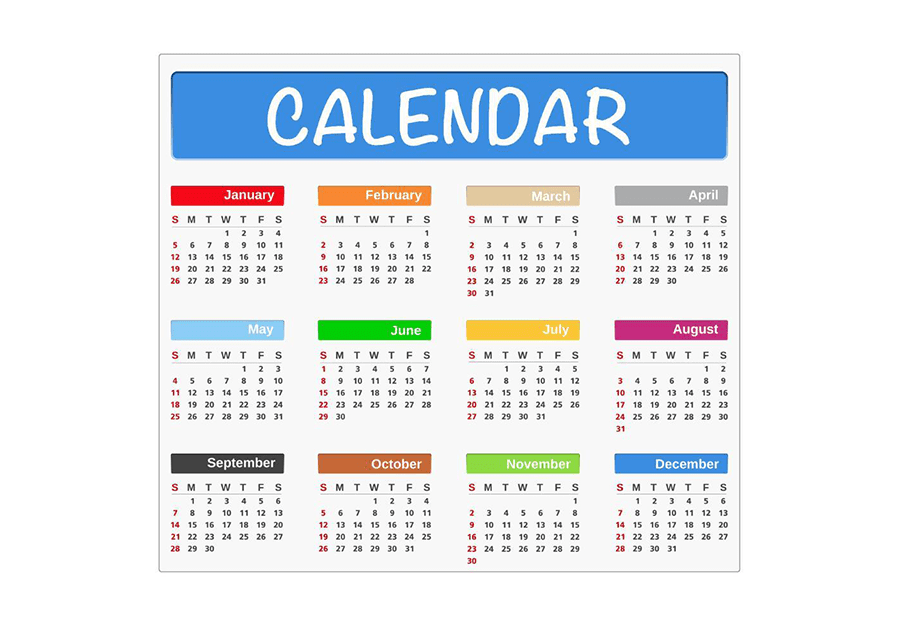
107: Working with the Calendar, Part 1

Related module: OUT19-205: Working with the Calendar, Part 2
Available Services
The following services are available to ensure your learners' success!

Pre-assessments
Measure your learners' knowledge of course material before training

User Forums
Learners Q&A with their instructor in private user forums

Post-assessments
Measure your learners' knowledge of course material after training
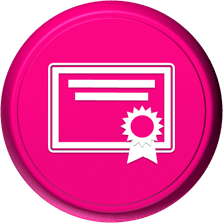
Certificate of Completion
Learners download a certificate upon successful completion of the course
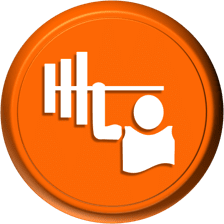
Skill Builders
Immediately after the concept discussion, learners complete real-world exercises by following detailed, step-by-step guidance from the instructor
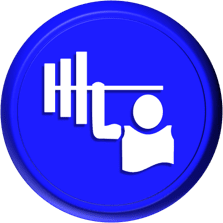
Skill Sharpeners
Learners complete additional in-class, hands-on exercises with moderate assistance from the instructor
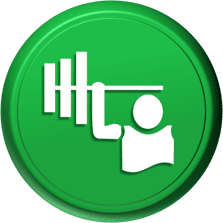
Skill Challengers
In this graded exercise, the instructor tests learners’ skills by describing the correct results without providing specific instructions on how to achieve them

Skill Masters
In this graded exercise, learners demonstrate their skills and creativity to achieve the results they envision based on generic instructions

Micro Quizzes
Enhance the transfer of learning with micro quizzes designed to boost your training ROI

Video Conference
Learners interact with their instructor in live video

Open Lab
An instructor will answer learners' spontaneous software questions at your place of business

eLearning Content
Learners access eLearning content anytime, anywhere

Video Library
Learners access training videos anytime, anywhere

Deskside Support
Learners receive onsite follow-up support
Upon request, the instructor will sign a non-disclosure agreement so learners can open working files during training.
Online Delivery Options
Let us help you choose the right delivery option to optimize your time and money.

Live Training
Live, synchronous, hands-on training in our instructor-led training portal

Seminar/Demo
Live seminar-style training designed to maximize class size and minimize employee downtime

On-demand Training
Self-paced, asynchronous training available 24/7 allowing learners to pick the best time to learn

Open Lab
Spontaneous, unstructured Q&A session for learners

Mentored Training
Technical Information
In our Training Portal, learners access DJL Training laptops for live online hands-on training.
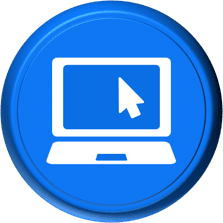
System Requirements
Learners' PCs should meet the following requirements:
- 2 GB of available hard disk space
- SVGA monitor at 1024 × 768 or higher resolution
- A version of Windows support by Microsoft
- The latest version of Chrome browser (preferred browser)

Dual Screens
For the best learning experience in our instructor-led training portal, we recommend learners use two screens for training.
- On the Remote Lab screen, learners will complete training exercises under the watchful eye of their instructor.
- On the Virtual Classroom screen, learners will see and hear their instructor as they follow the instructor's step-by-step directions. The virtual classroom screen can be a big screen in a conference room or a learner's second monitor.

Instructor-led Portal System Check
Our system check will check the readiness of your learners' browser, internet connectivity, screen resolution, microphone and camera. The test link will be provided to you prior to your class.
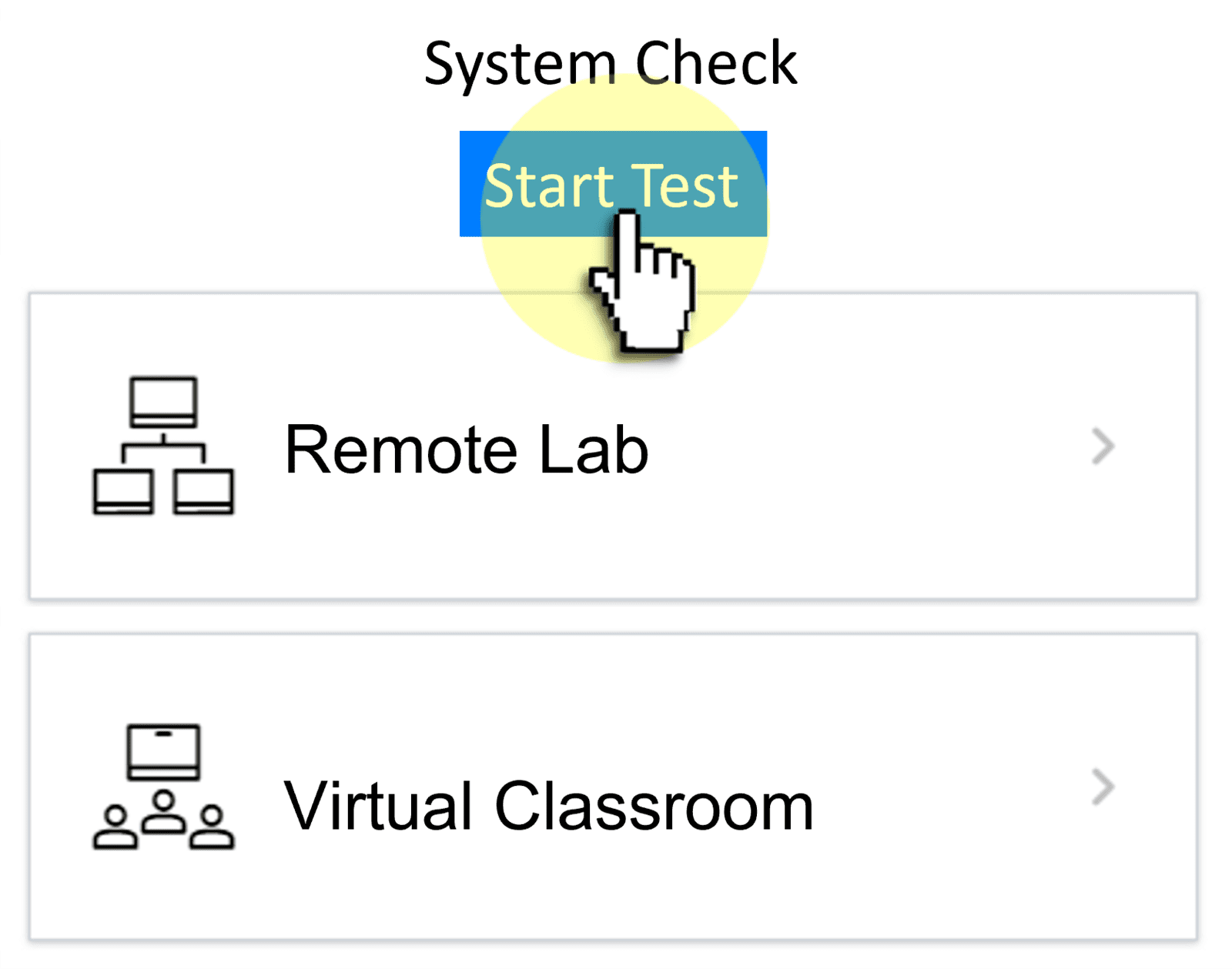

Training Manual
Recommended book - OUT16 Part 1 (LO)