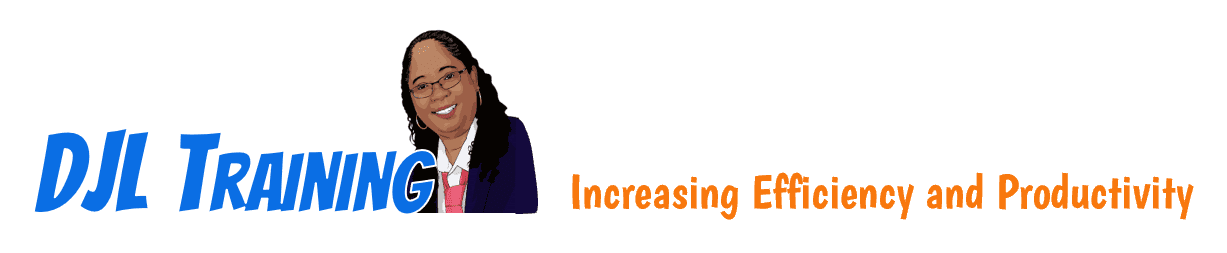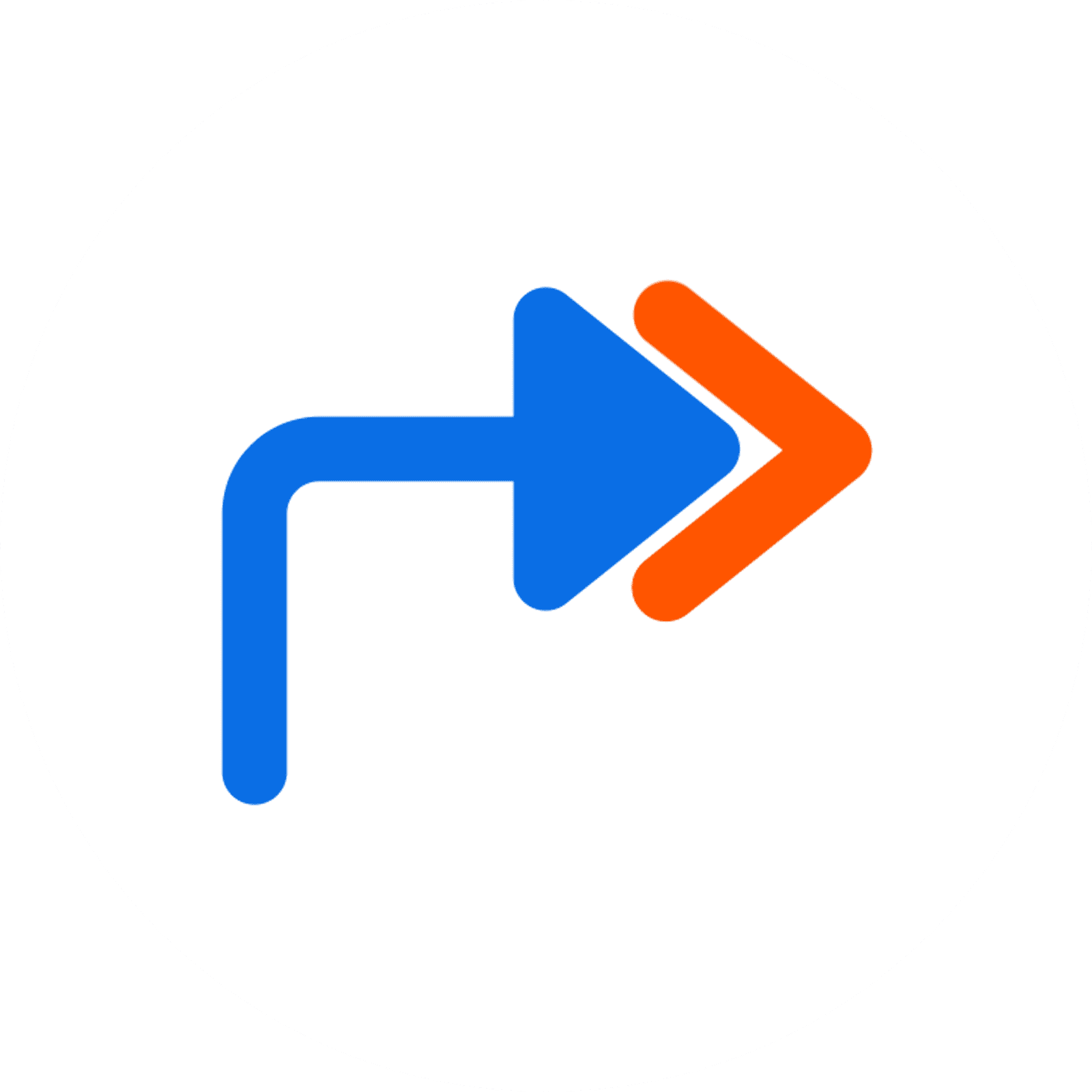PowerPoint 2019 Part 2
PowerPoint 2019 Part 2 builds upon the knowledge presented in Part 1 and helps start learners down the road to creating advanced presentations that can help deepen their understanding of PowerPoint. This course will cover preparing a presentation for final delivery, adding multimedia to presentations, using tables in presentations, and customizing themes and slide masters.
12 hours
Course ID: PPT19-P2
Learning Modules

201: Adding Charts to a Presentation

- Embedded Charts
- Editing Chart Data
- Formatting Charts
- Modifying Charts
- Changing Chart Style and Color Scheme
- Only Data Is Linked
- Linking Excel Charts
- Paste Options
- Effects of Linking
- Editing the Source (Linked) Document
- Maintaining Healthy Links
- Inserting and Formatting SmartArt Graphics
- Formatting SmartArt
- Adding Elements to SmartArt

202: Using Tables in Presentations

- Entering Data in Tables
- Navigating Table Cells
- Resizing and Moving Tables
- Aligning a Table
- Formatting Data in Cells
- Aligning and Formatting Cell Entries
- Adjusting Column Widths and Row Heights
- Adding and Deleting Rows and Columns
- Adding Non-Text Data to Cells
- Merging and Splitting Cells
- Table Styles
- Modifying Table Styles

203: Collaborating with Others Online

- The Review Cycle
- Sharing via Email
- Selecting an Email Program
- The Send Using Email Pane
- Opening an Attached Presentation
- Reading Comments
- Setting the Comment Name
- Attaching Comments
- Editing and Deleting Comments
- Writing Effective Comments
- Viewing Multiple Presentations
- Cleaning Up
- Storing Files on OneDrive
- Editing Files with Office Online
- Sharing Files with OneDrive
- Moving Files and Setting Folder Permissions
- Accessing Shared Files

204: Readying a Presentation for Final Delivery

- Creating Speaker Notes
- Editing Document Properties
- Three Useful Options
- Using Hyperlinks in Presentations
- Inserting Hyperlinks
- Creating Hyperlinks for Slide Navigation
- Repairing and Removing Hyperlinks
- Annotating with Pen Tools
- Slide Zoom
- How Package for CD Works
- Font Embedding
- Displaying Linked Content
- Copying a Presentation to a CD or Folder
- Viewing a Packaged Presentation from a USB Drive
- Connection Ports
- Configuring Your Computer
Available Services
The following services are available to ensure your learners' success!

Pre-assessments
Measure your learners' knowledge of course material before training

User Forums
Learners Q&A with their instructor in private user forums

Post-assessments
Measure your learners' knowledge of course material after training
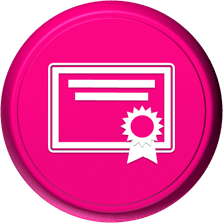
Certificate of Completion
Learners download a certificate upon successful completion of the course
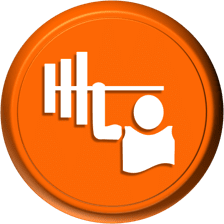
Skill Builders
Immediately after the concept discussion, learners complete real-world exercises by following detailed, step-by-step guidance from the instructor
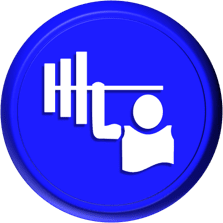
Skill Sharpeners
Learners complete additional in-class, hands-on exercises with moderate assistance from the instructor
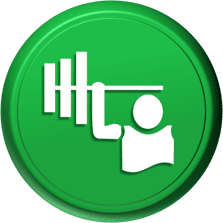
Skill Challengers
In this graded exercise, the instructor tests learners’ skills by describing the correct results without providing specific instructions on how to achieve them

Skill Masters
In this graded exercise, learners demonstrate their skills and creativity to achieve the results they envision based on generic instructions

Micro Quizzes
Enhance the transfer of learning with micro quizzes designed to boost your training ROI

Video Conference
Learners interact with their instructor in live video

Open Lab
An instructor will answer learners' spontaneous software questions at your place of business

eLearning Content
Learners access eLearning content anytime, anywhere

Video Library
Learners access training videos anytime, anywhere

Deskside Support
Learners receive onsite follow-up support
Upon request, the instructor will sign a non-disclosure agreement so learners can open working files during training.
Online Delivery Options
Let us help you choose the right delivery option to optimize your time and money.

Live Training
Live, synchronous, hands-on training in our instructor-led training portal

Seminar/Demo
Live seminar-style training designed to maximize class size and minimize employee downtime

On-demand Training
Self-paced, asynchronous training available 24/7 allowing learners to pick the best time to learn

Open Lab
Spontaneous, unstructured Q&A session for learners

Mentored Training
Technical Information
In our Training Portal, learners access DJL Training laptops for live online hands-on training.
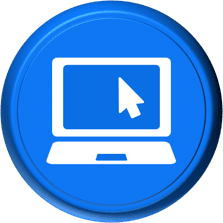
System Requirements
Learners' PCs should meet the following requirements:
- 2 GB of available hard disk space
- SVGA monitor at 1024 × 768 or higher resolution
- A version of Windows support by Microsoft
- The latest version of Chrome browser (preferred browser)

Dual Screens
For the best learning experience in our instructor-led training portal, we recommend learners use two screens for training.
- On the Remote Lab screen, learners will complete training exercises under the watchful eye of their instructor.
- On the Virtual Classroom screen, learners will see and hear their instructor as they follow the instructor's step-by-step directions. The virtual classroom screen can be a big screen in a conference room or a learner's second monitor.

Instructor-led Portal System Check
Our system check will check the readiness of your learners' browser, internet connectivity, screen resolution, microphone and camera. The test link will be provided to you prior to your class.
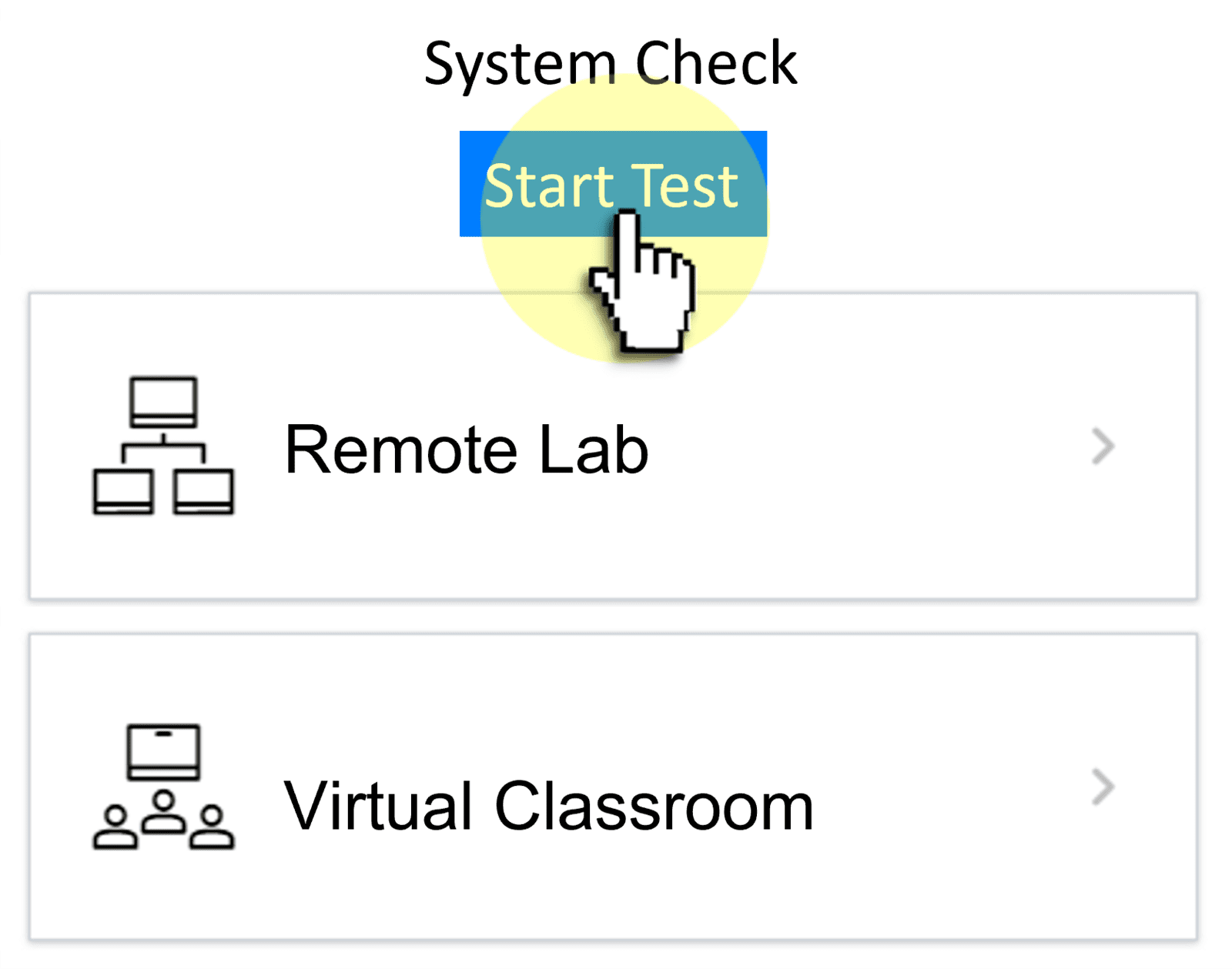

Training Manual
Recommended book - PPT16 Level 2 (LL)