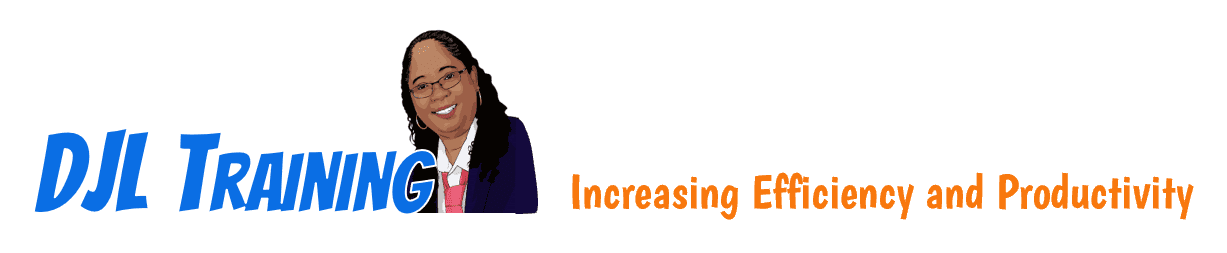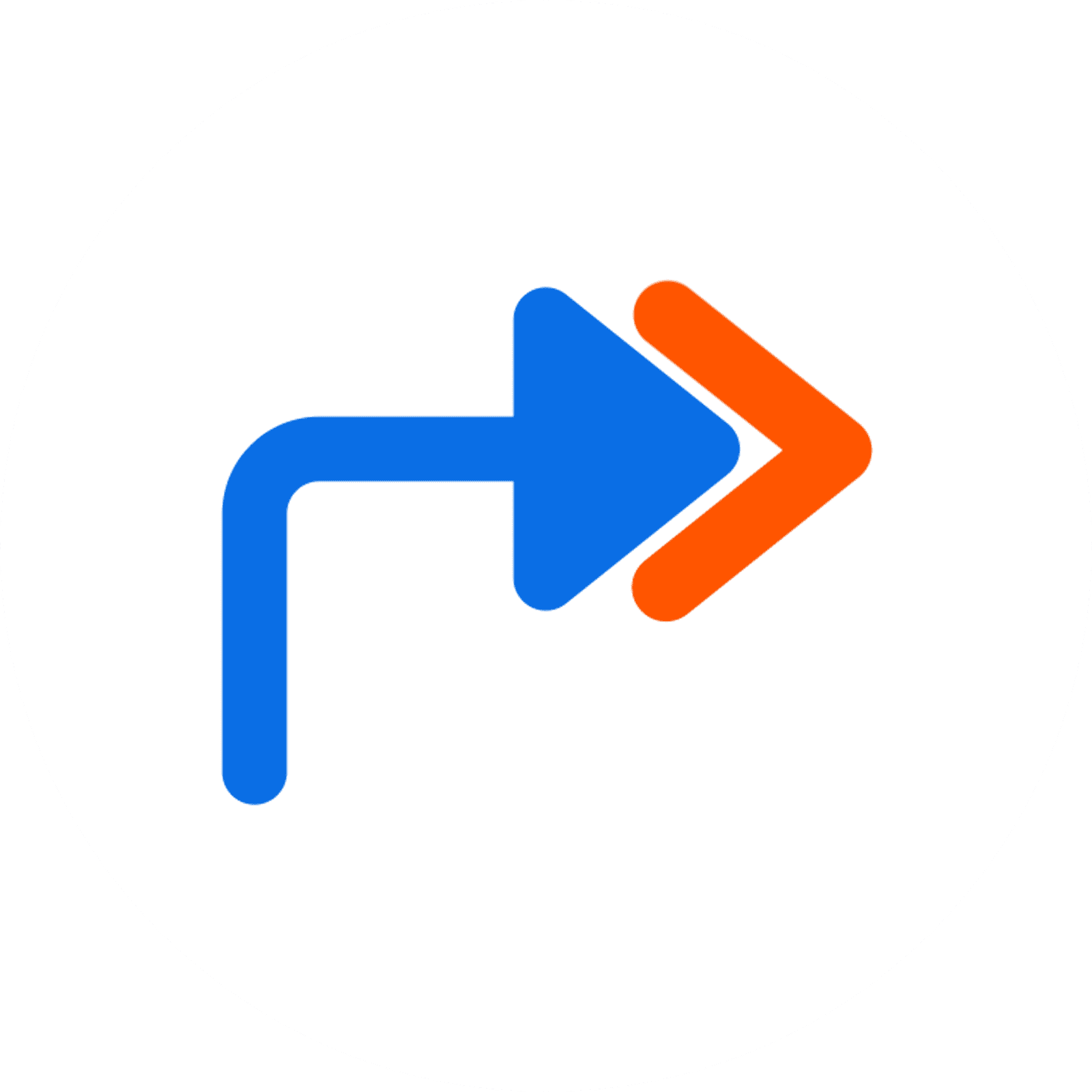Word 2019 Part 1
Word 2019 Part 1 aims to provide learners with a foundation for Microsoft Word knowledge and skills, upon which they can build to eventually become an expert in Microsoft Word. In this course, learners will learn how to create and edit business documents, create a document in a table, create a promotional brochure, create a business report, create footnotes and endnotes, and work with citations, bibliography, captions and a table of figures. To ensure success in this course, learners should be familiar with using personal computers and should have experience using a mouse and keyboard.
Learners should also be comfortable working in Windows 7 (or later), be able to open and close applications, navigate basic file structures, and manage files and folders.
12 hours
Course ID: WRD19-P1
Learning Modules
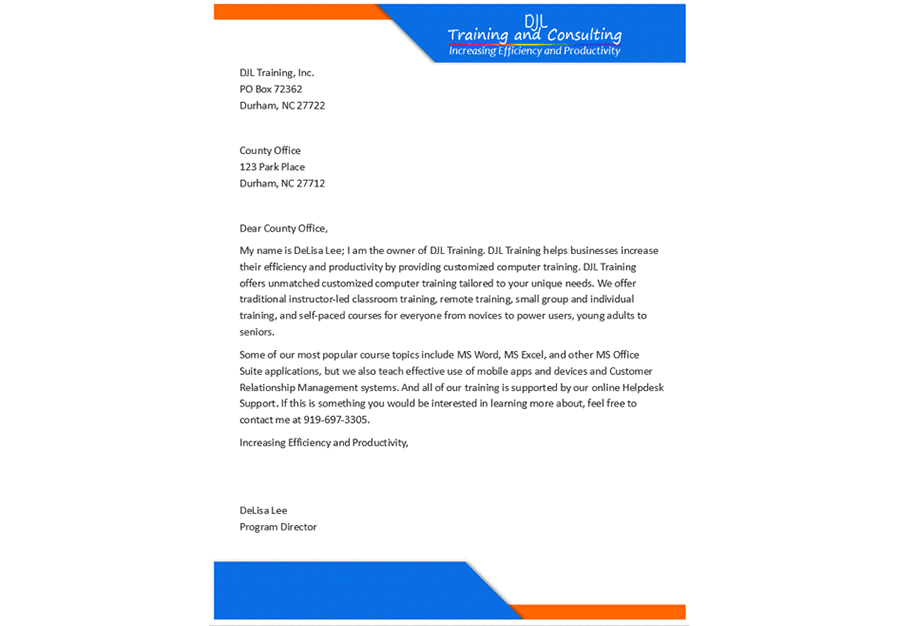
101: Creating and Editing Business Letters

For learners who wish to learn how to create business letters using proper formatting. In this module, learners will navigate in a document, create and save documents. enter and edit text. create numbered and bulleted lists. save documents as different file types. create envelopes. use document views. and print documents.
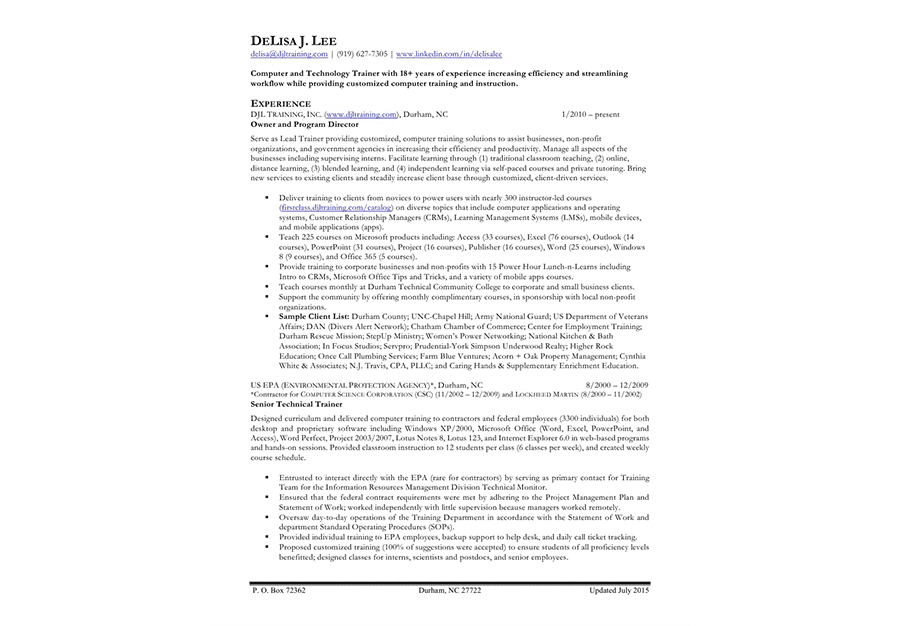
102: Creating a Document in a Table

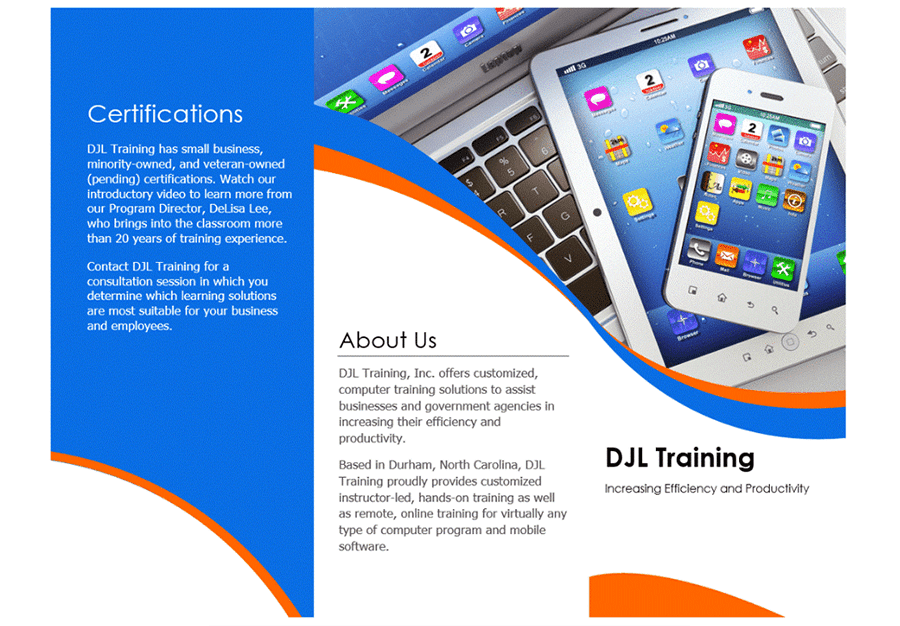
103: Creating a Promotional Brochure

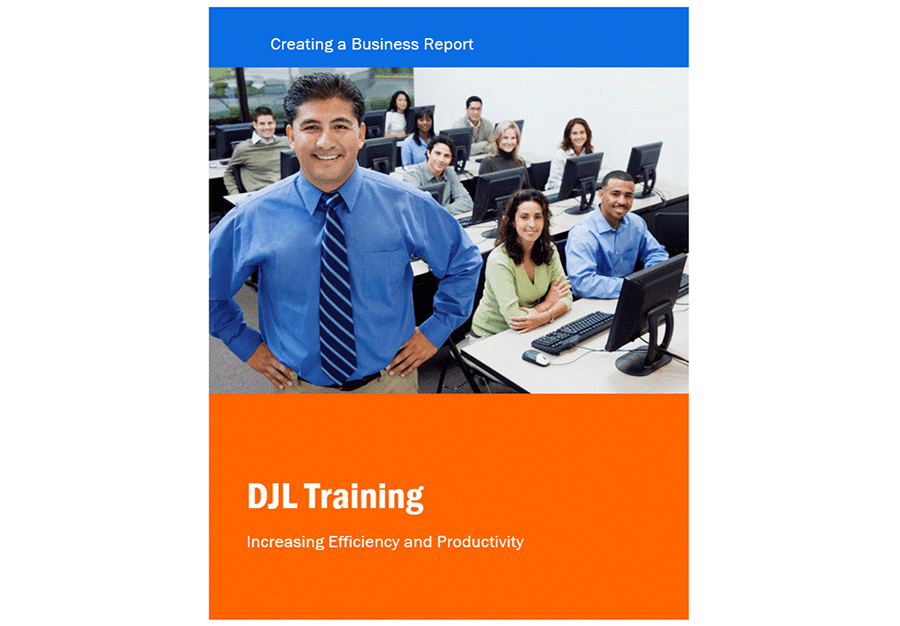
104: Creating a Simple Report

For learners who wish to learn how to create a simple report, and format a report using tabs, indents, margin changes, and headers and footers. In this module, learners will work with columns and set margins, apply styles, insert headers and footers, and insert comments.
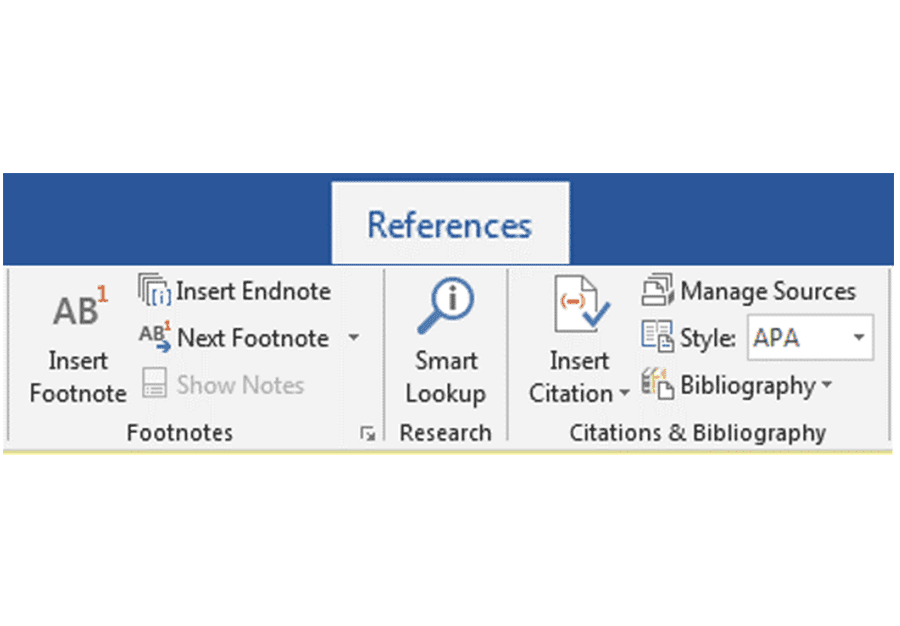
105A: Footnotes, Endnotes, Citations and Bibliography

For learners who wish to learn how to add footnotes, endnotes, citations and bibliography to a research paper. In this module, learners will add footnotes, endnotes, citations and bibliography to a research paper.
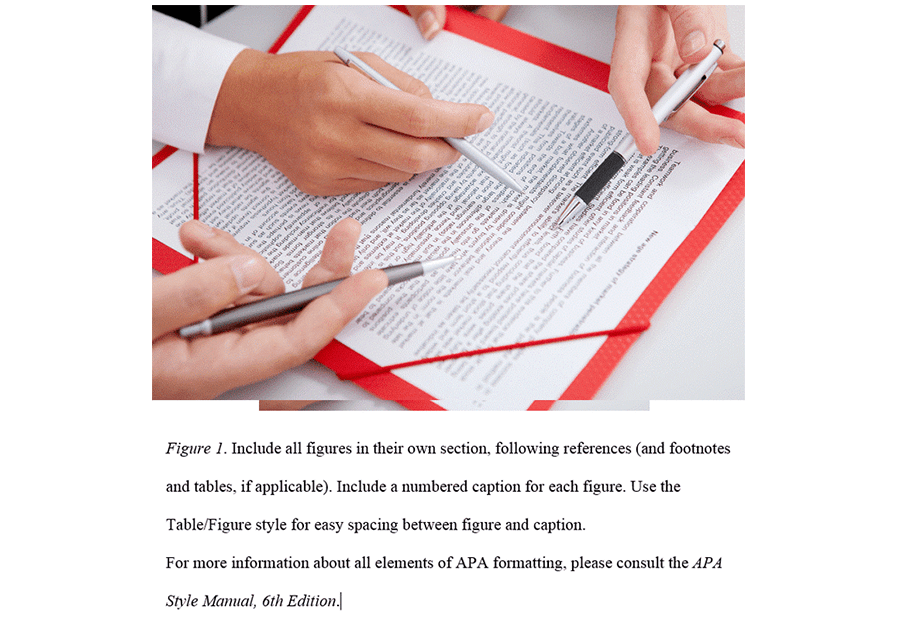
105B: Captions and Table of Figures
105B: Captions and Table of Figures

Available Services
The following services are available to ensure your learners' success!

Pre-assessments
Measure your learners' knowledge of course material before training

User Forums
Learners Q&A with their instructor in private user forums

Post-assessments
Measure your learners' knowledge of course material after training
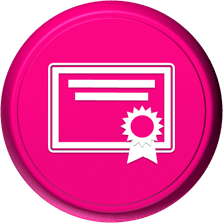
Certificate of Completion
Learners download a certificate upon successful completion of the course
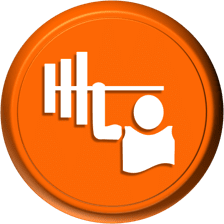
Skill Builders
Immediately after the concept discussion, learners complete real-world exercises by following detailed, step-by-step guidance from the instructor
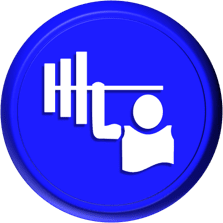
Skill Sharpeners
Learners complete additional in-class, hands-on exercises with moderate assistance from the instructor
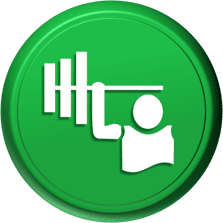
Skill Challengers
In this graded exercise, the instructor tests learners’ skills by describing the correct results without providing specific instructions on how to achieve them

Skill Masters
In this graded exercise, learners demonstrate their skills and creativity to achieve the results they envision based on generic instructions

Micro Quizzes
Enhance the transfer of learning with micro quizzes designed to boost your training ROI

Video Conference
Learners interact with their instructor in live video

Open Lab
An instructor will answer learners' spontaneous software questions at your place of business

eLearning Content
Learners access eLearning content anytime, anywhere

Video Library
Learners access training videos anytime, anywhere

Deskside Support
Learners receive onsite follow-up support
Upon request, the instructor will sign a non-disclosure agreement so learners can open working files during training.
Online Delivery Options
Let us help you choose the right delivery option to optimize your time and money.

Live Training
Live, synchronous, hands-on training in our instructor-led training portal

Seminar/Demo
Live seminar-style training designed to maximize class size and minimize employee downtime

On-demand Training
Self-paced, asynchronous training available 24/7 allowing learners to pick the best time to learn

Open Lab
Spontaneous, unstructured Q&A session for learners

Mentored Training
Technical Information
In our Training Portal, learners access DJL Training laptops for live online hands-on training.
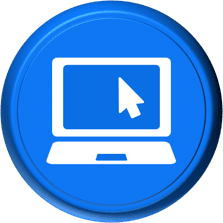
System Requirements
Learners' PCs should meet the following requirements:
- 2 GB of available hard disk space
- SVGA monitor at 1024 × 768 or higher resolution
- A version of Windows support by Microsoft
- The latest version of Chrome browser (preferred browser)

Dual Screens
For the best learning experience in our instructor-led training portal, we recommend learners use two screens for training.
- On the Remote Lab screen, learners will complete training exercises under the watchful eye of their instructor.
- On the Virtual Classroom screen, learners will see and hear their instructor as they follow the instructor's step-by-step directions. The virtual classroom screen can be a big screen in a conference room or a learner's second monitor.

Instructor-led Portal System Check
Our system check will check the readiness of your learners' browser, internet connectivity, screen resolution, microphone and camera. The test link will be provided to you prior to your class.
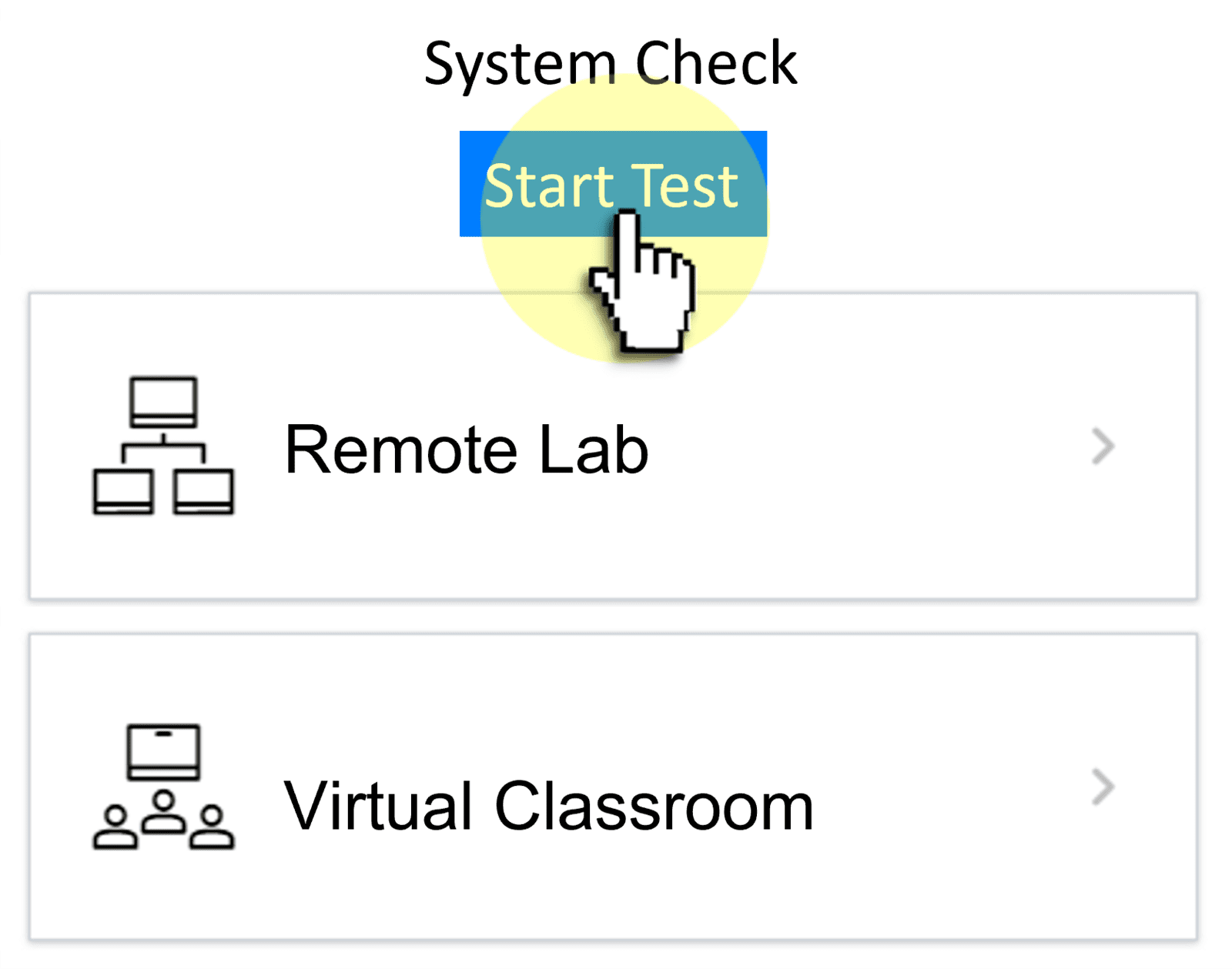

Training Manual
Recommended book - WRD16 Level 1 (LL)