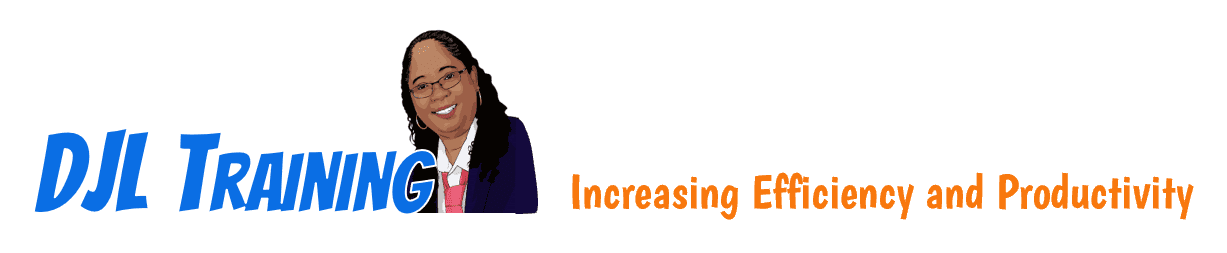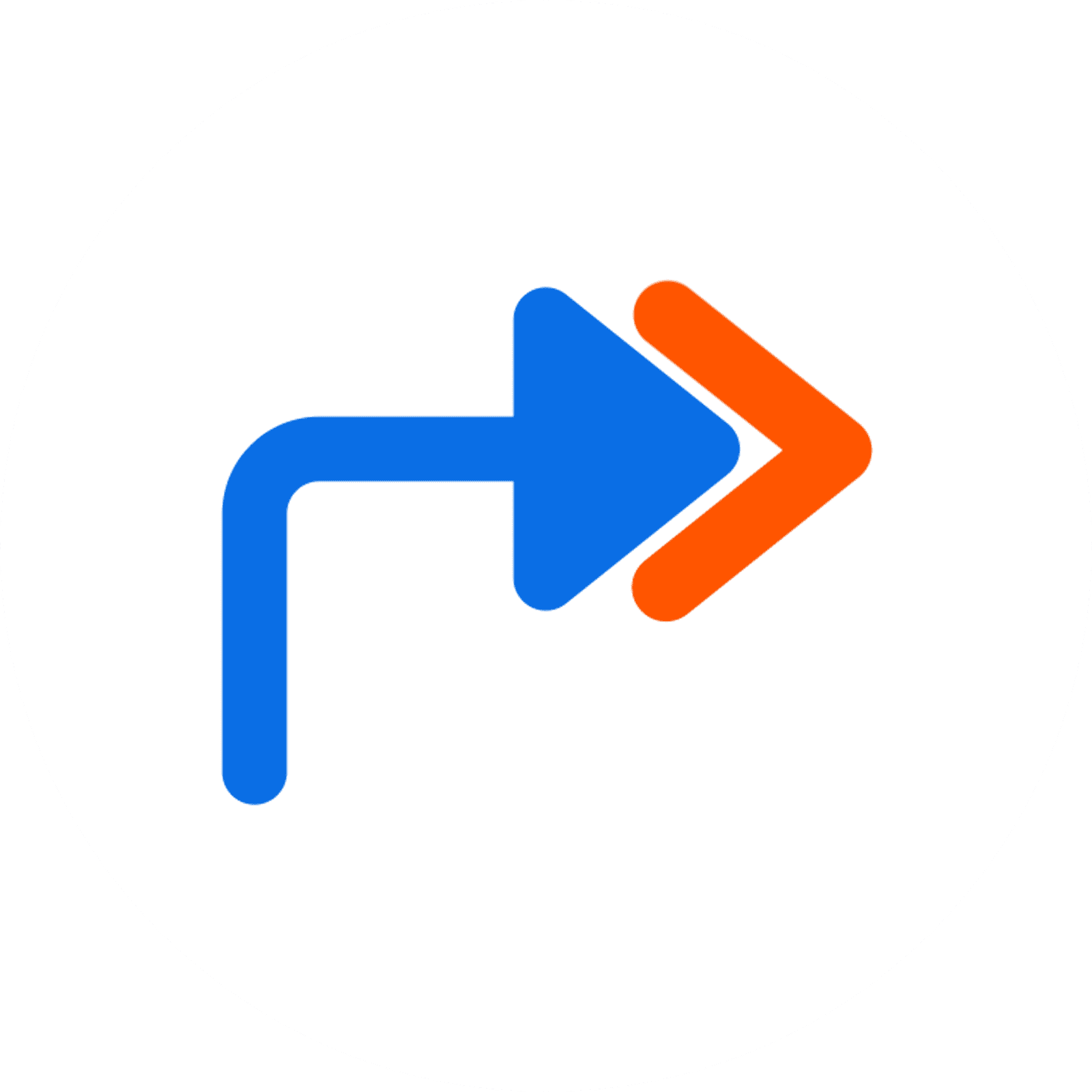Word 2019 Part 2
Word 2019 Part 2 builds upon the knowledge presented in Part 1 and helps start learners down the road to creating advanced workbooks & worksheets that can help deepen their understanding of Word. In this course, learners will learn how to create a mail merge from a new list, create a newsletter, apply themes and styles, work with bullets and long tables, and create a table of contents and an index. Part 1 or the equivalent knowledge and experience is required.
12 hours
Course ID: WRD19-P2
Learning Modules
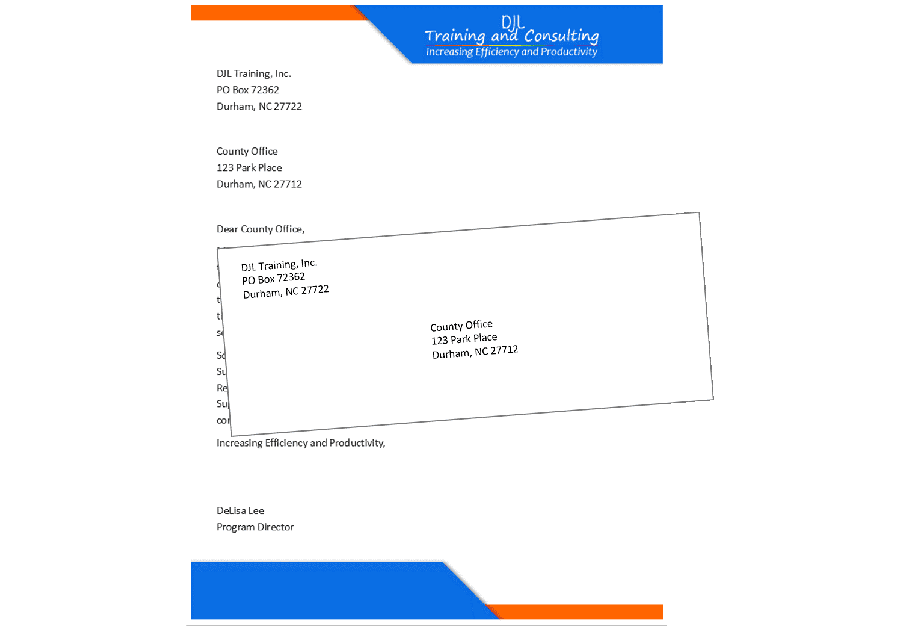
201: Creating a Mail Merge From a New List

Related module: WRD16-305: Creating a Mail Merge From an Excel File. In this module, learners will build a data source in Word (not Excel), create main documents, perform a mail merge, deal with merge problems, and generate envelopes and labels.
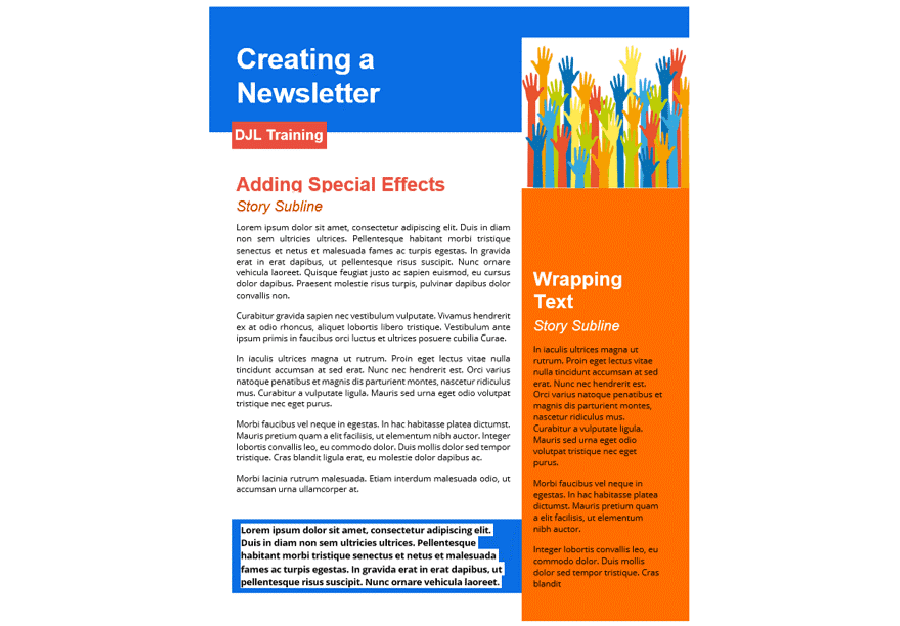
202: Creating a Newsletter
202: Creating a Newsletter

For learners who wish to learn how to create a newsletter including graphics, special text effects, columns, section breaks, and add a cover page. In this module, learners will add graphic effects, use section breaks and columns, wrap text around a graphic image, insert a cover page, and print part of a full document.

203A: Themes, Styles and Working With Long Documents

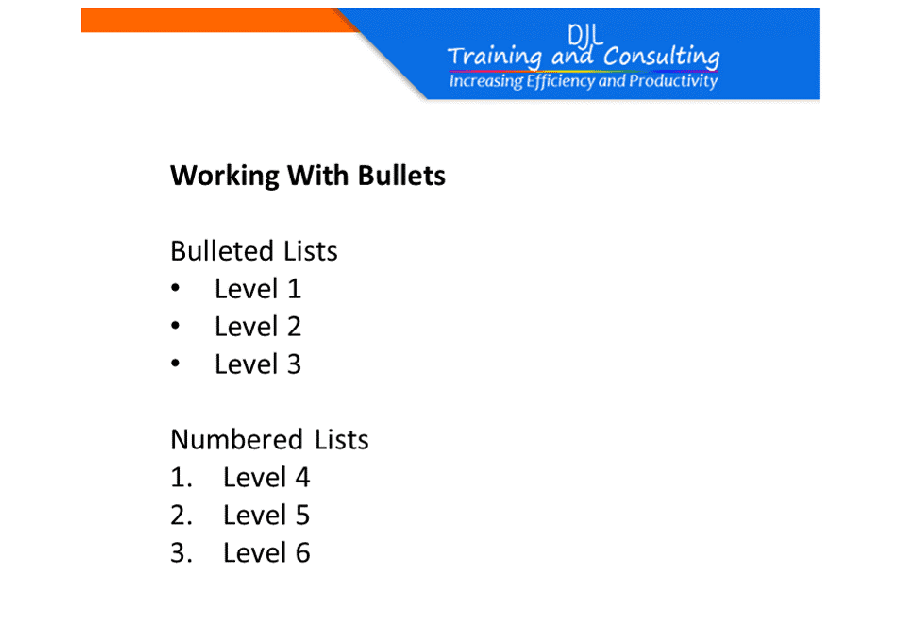
203B: Working With Bulleted and Numbered Lists

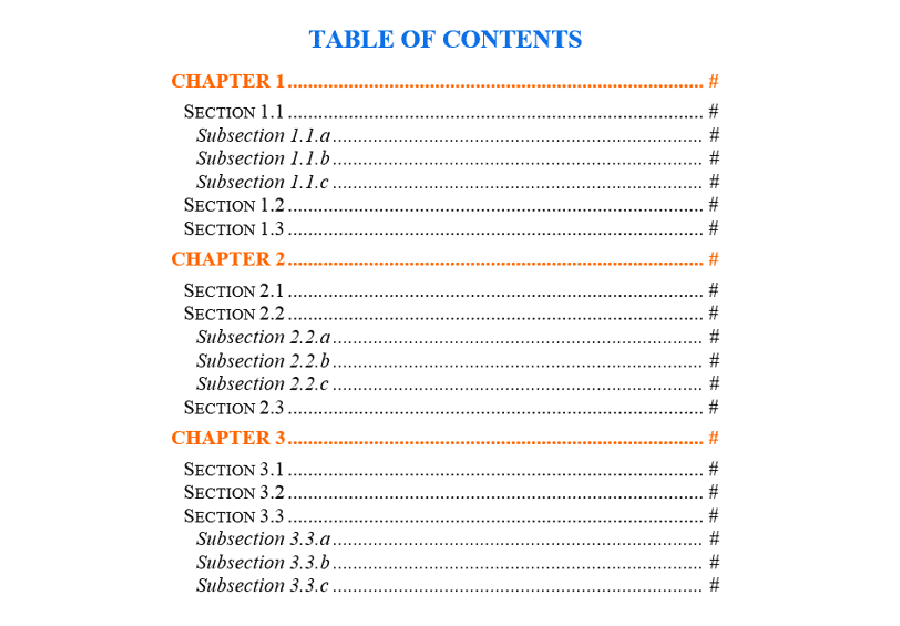
204A: Creating a Table of Contents
204A: Creating a Table of Contents

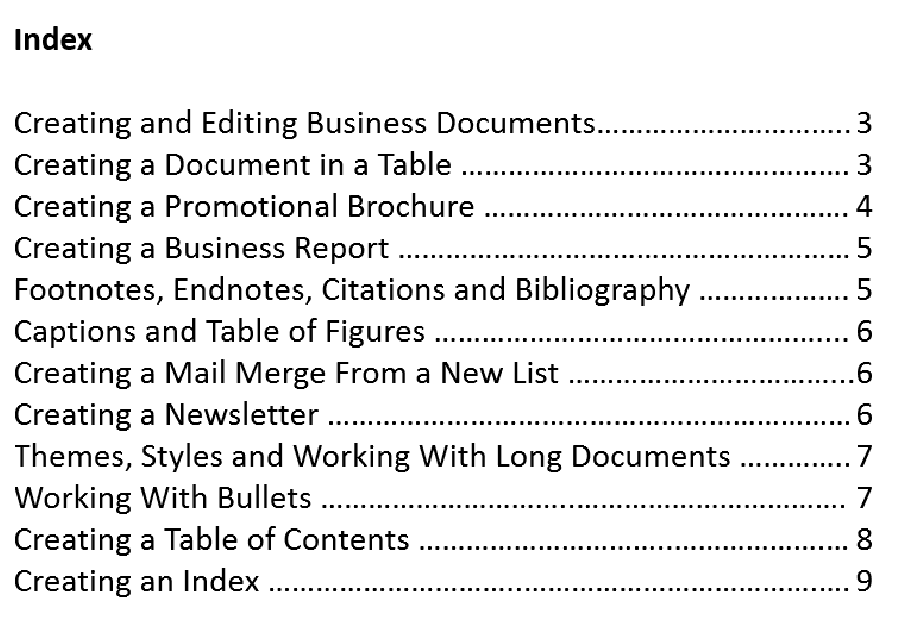
204B: Creating an Index
204B: Creating an Index

Available Services
The following services are available to ensure your learners' success!

Pre-assessments
Measure your learners' knowledge of course material before training

User Forums
Learners Q&A with their instructor in private user forums

Post-assessments
Measure your learners' knowledge of course material after training
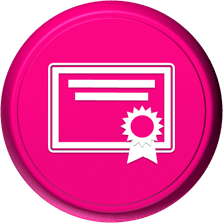
Certificate of Completion
Learners download a certificate upon successful completion of the course
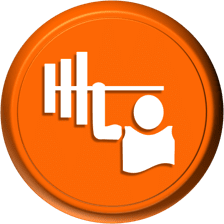
Skill Builders
Immediately after the concept discussion, learners complete real-world exercises by following detailed, step-by-step guidance from the instructor
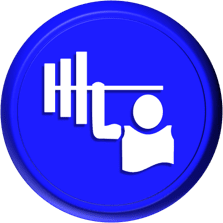
Skill Sharpeners
Learners complete additional in-class, hands-on exercises with moderate assistance from the instructor
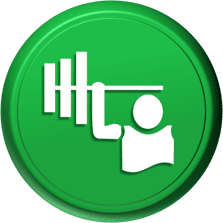
Skill Challengers
In this graded exercise, the instructor tests learners’ skills by describing the correct results without providing specific instructions on how to achieve them

Skill Masters
In this graded exercise, learners demonstrate their skills and creativity to achieve the results they envision based on generic instructions

Micro Quizzes
Enhance the transfer of learning with micro quizzes designed to boost your training ROI

Video Conference
Learners interact with their instructor in live video

Open Lab
An instructor will answer learners' spontaneous software questions at your place of business

eLearning Content
Learners access eLearning content anytime, anywhere

Video Library
Learners access training videos anytime, anywhere

Deskside Support
Learners receive onsite follow-up support
Upon request, the instructor will sign a non-disclosure agreement so learners can open working files during training.
Online Delivery Options
Let us help you choose the right delivery option to optimize your time and money.

Live Training
Live, synchronous, hands-on training in our instructor-led training portal

Seminar/Demo
Live seminar-style training designed to maximize class size and minimize employee downtime

On-demand Training
Self-paced, asynchronous training available 24/7 allowing learners to pick the best time to learn

Open Lab
Spontaneous, unstructured Q&A session for learners

Mentored Training
Technical Information
In our Training Portal, learners access DJL Training laptops for live online hands-on training.
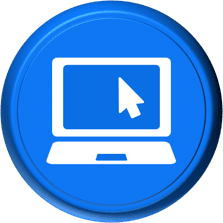
System Requirements
Learners' PCs should meet the following requirements:
- 2 GB of available hard disk space
- SVGA monitor at 1024 × 768 or higher resolution
- A version of Windows support by Microsoft
- The latest version of Chrome browser (preferred browser)

Dual Screens
For the best learning experience in our instructor-led training portal, we recommend learners use two screens for training.
- On the Remote Lab screen, learners will complete training exercises under the watchful eye of their instructor.
- On the Virtual Classroom screen, learners will see and hear their instructor as they follow the instructor's step-by-step directions. The virtual classroom screen can be a big screen in a conference room or a learner's second monitor.

Instructor-led Portal System Check
Our system check will check the readiness of your learners' browser, internet connectivity, screen resolution, microphone and camera. The test link will be provided to you prior to your class.
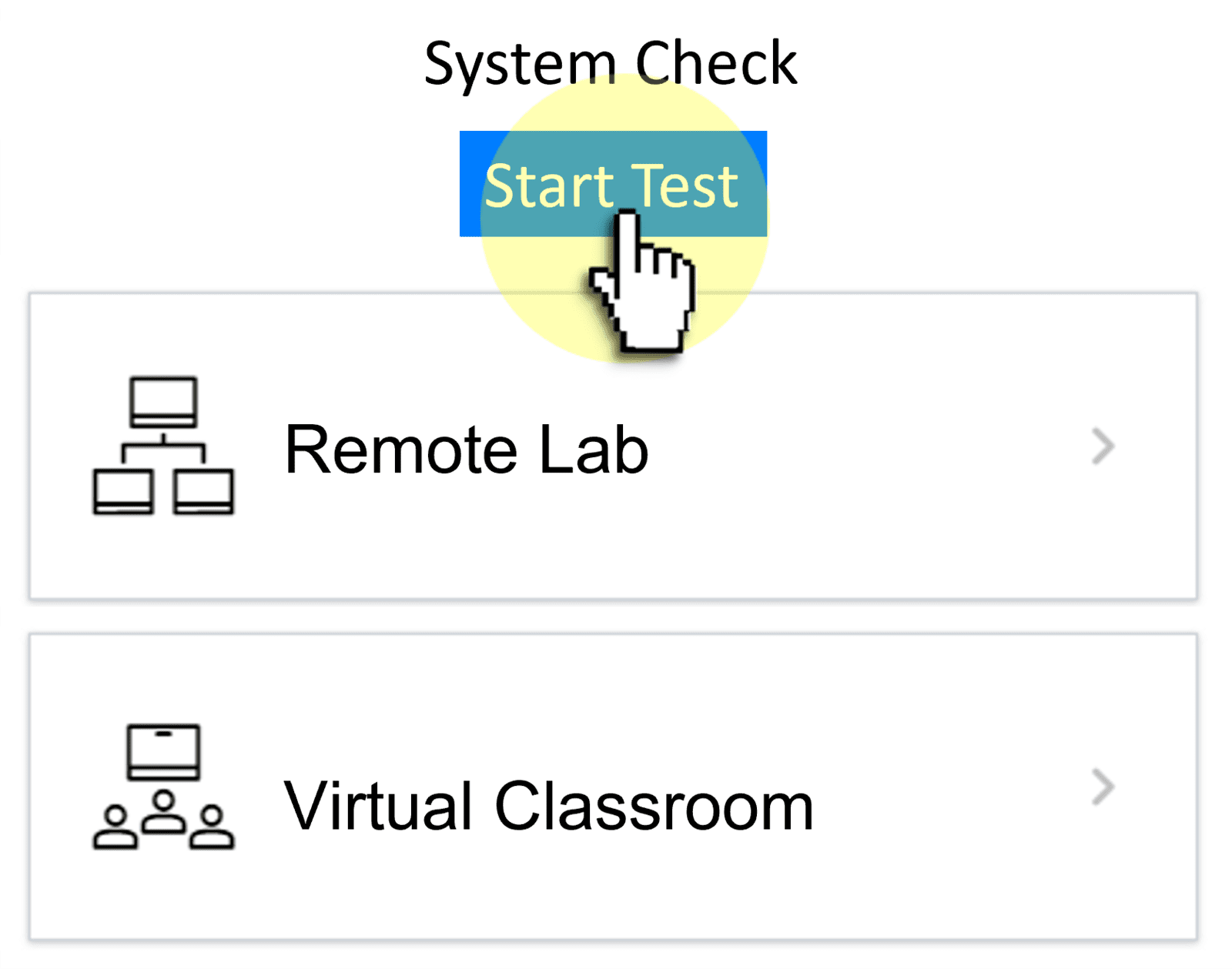

Training Manual
Recommended book - WRD16 Level 2 (LL)