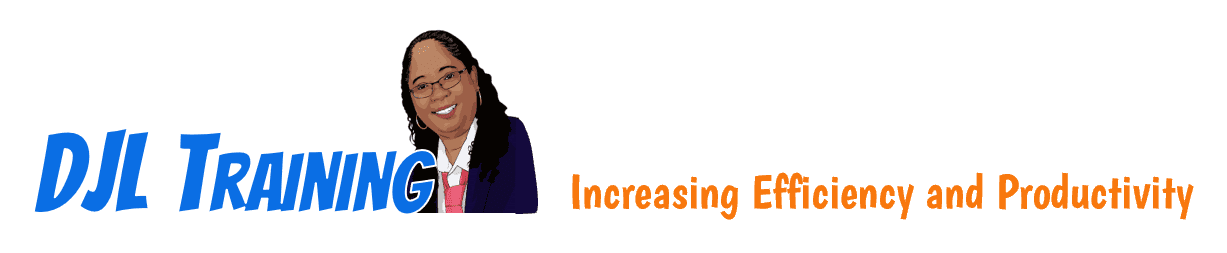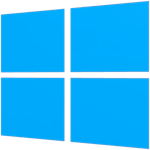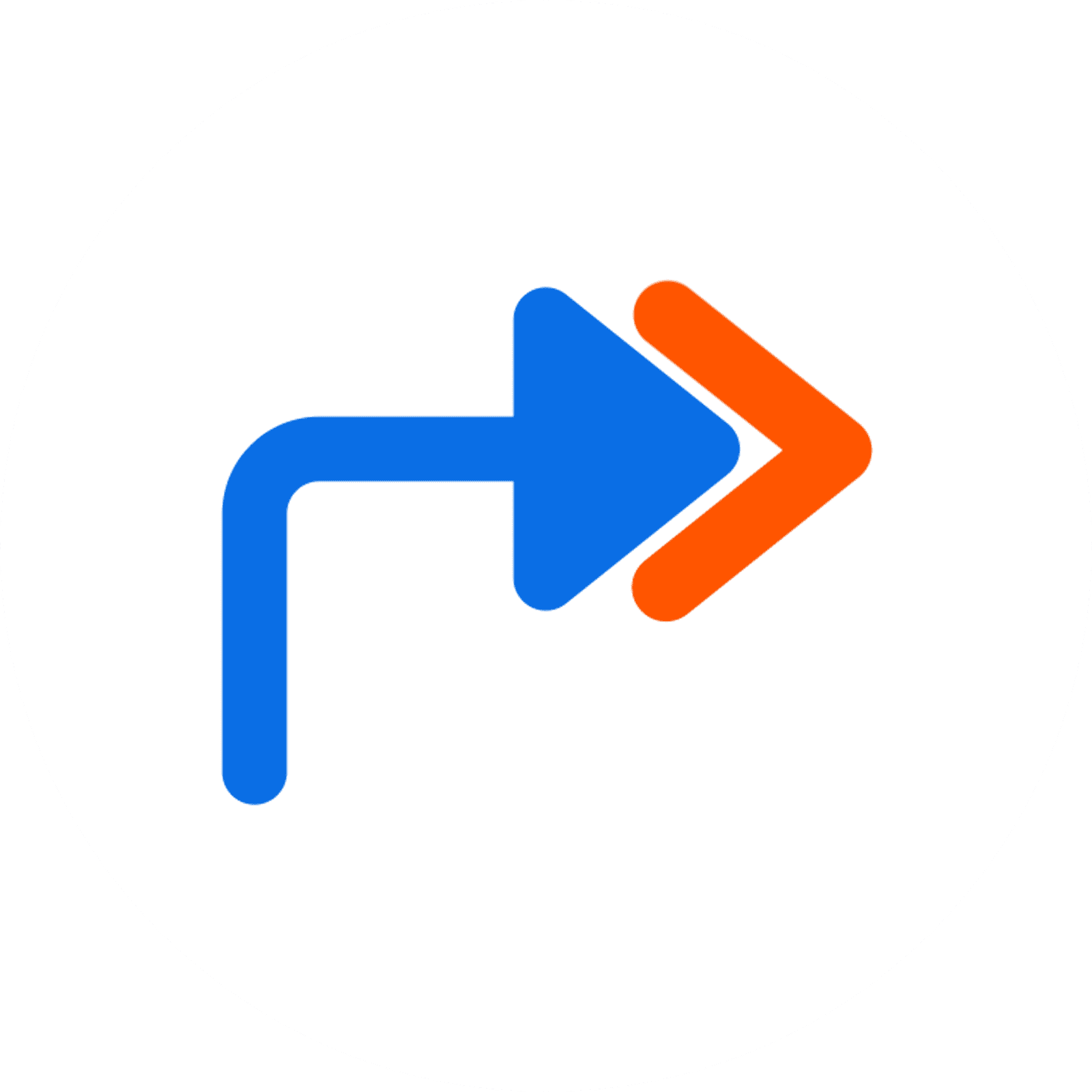Windows 10 - Transition from Windows 7
This course will help learners define what a PC is, and get familiar with the Windows 10 user interface and its basic capabilities. In this course, learners will access Windows 10, use Windows apps and desktop applications to complete day-to-day tasks, including installing new apps and multitasking with multiple programs, work with files and folders by using File Explorer and OneDrive, and use Cortana as their virtual personal assistant and use edge for web browsing. Learners will also customize the Windows 10 environment, install and remove printers and peripheral devices, and use Windows 10 security features to create more secure passwords and protect devices against common attacks.
This course is designed for students who wish to switch from using a PC running on the Microsoft Windows 7 operating system, to using a PC running on the Microsoft Windows 10 operating system in a business or work-related environment. To ensure success, learners should have a prior working knowledge of the Windows 7 operating system and be proficient in the general use of personal computers and related peripheral devices. Specific tasks learners should be able to perform include: launching and closing applications, navigating basic file structures, and managing files and folders.
6 hours
Course ID: WIN10-P2
Learning Modules

101: Navigating the Windows 10 Environment


102: Working with Apps and Desktop Applications

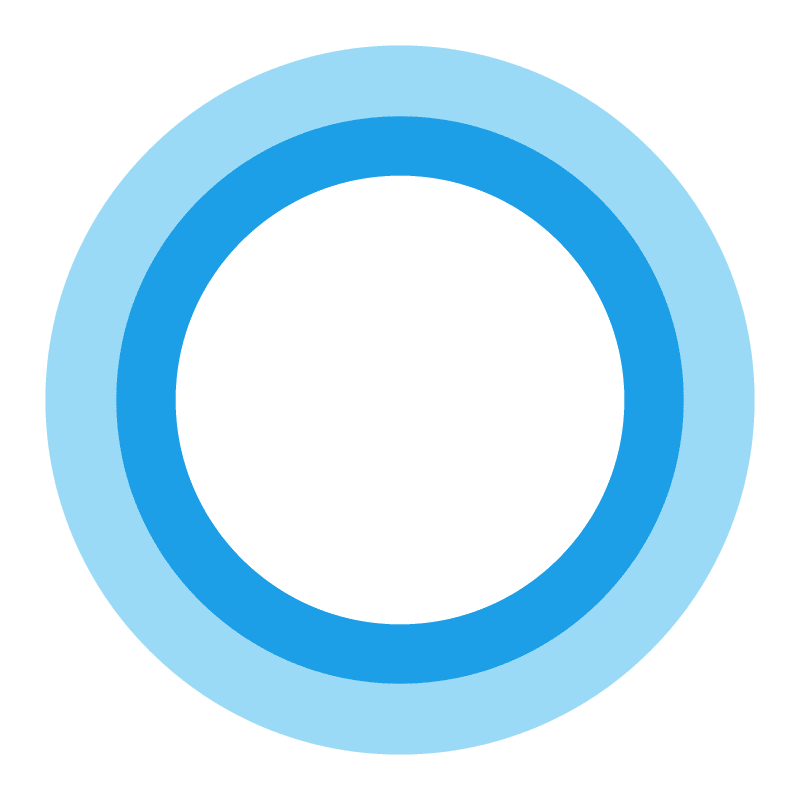
103: Using Cortana and Edge

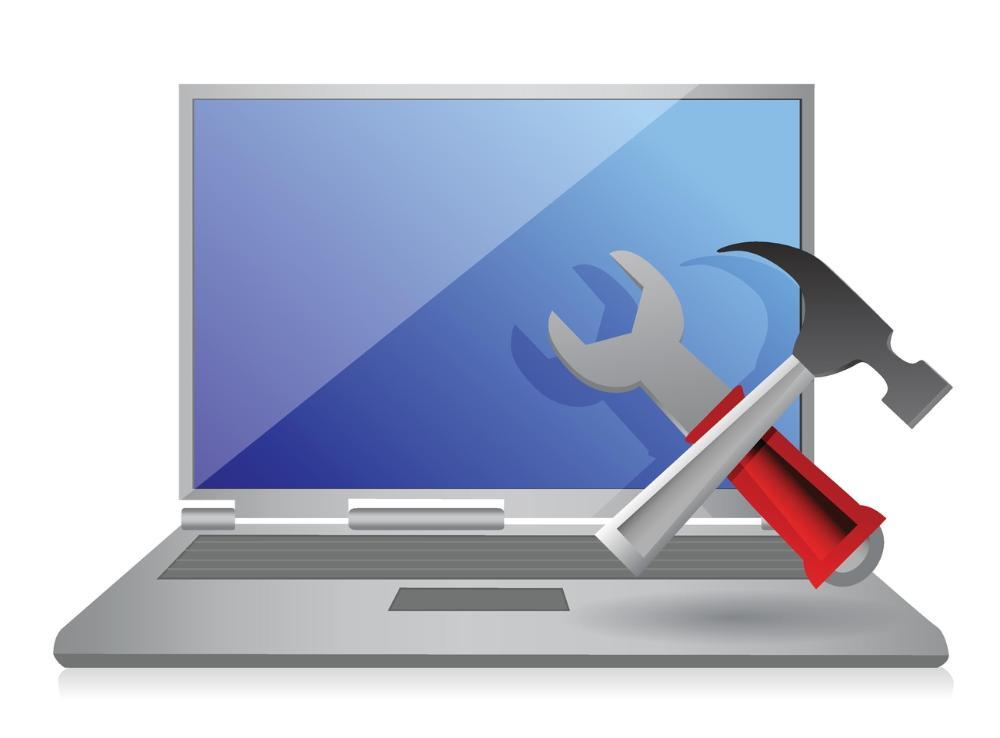
104: Managing Windows 10


105: Securing Your Computer


106: Using Backup and Recovery Tools

Available Services
The following services are available to ensure your learners' success!

Pre-assessments
Measure your learners' knowledge of course material before training

User Forums
Learners Q&A with their instructor in private user forums

Post-assessments
Measure your learners' knowledge of course material after training
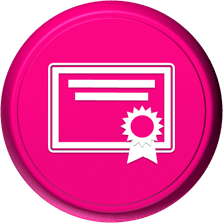
Certificate of Completion
Learners download a certificate upon successful completion of the course
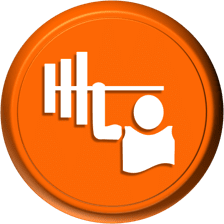
Skill Builders
Immediately after the concept discussion, learners complete real-world exercises by following detailed, step-by-step guidance from the instructor
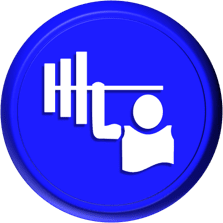
Skill Sharpeners
Learners complete additional in-class, hands-on exercises with moderate assistance from the instructor
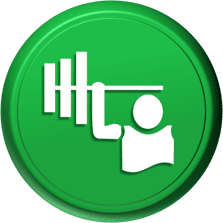
Skill Challengers
In this graded exercise, the instructor tests learners’ skills by describing the correct results without providing specific instructions on how to achieve them

Skill Masters
In this graded exercise, learners demonstrate their skills and creativity to achieve the results they envision based on generic instructions

Micro Quizzes
Enhance the transfer of learning with micro quizzes designed to boost your training ROI

Video Conference
Learners interact with their instructor in live video

Open Lab
An instructor will answer learners' spontaneous software questions at your place of business

eLearning Content
Learners access eLearning content anytime, anywhere

Video Library
Learners access training videos anytime, anywhere

Deskside Support
Learners receive onsite follow-up support
Upon request, the instructor will sign a non-disclosure agreement so learners can open working files during training.
Delivery Options
Let us help you choose the right delivery option to optimize your time and money.

Instructor-led Training
Traditional instructor-led hands-on training in a classroom setting.

eLearning
Learners access our eLearning content anytime, anywhere.

Seminar/Demo
Modules can be delivered seminar-style to maximize your class size and minimize employee downtime.

Live Online
Learners participate in real-time training via live video and audio feeds from the convenience of their desktops or tablets.

Deskside Training
Learners receive individual, personalized instruction at their desks to increase their productivity.
Upon request, the instructor will sign a non-disclosure agreement so learners can open working files during training.
Technical Information
Please ensure that your training environment meets the requirements below.
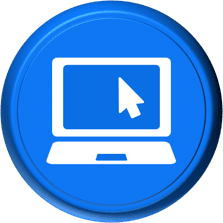
System Requirements
You will need one computer for each learner with the following configurations:
- The course application/version installed on each PC
- 2 GB of available hard disk space
- SVGA monitor at 1024 × 768 or higher resolution
- Windows 10 or later
- The latest version of Chrome browser (preferred)
- A shared network drive or SharePoint site
- Internet access
An instructor PC is also required for higher education training.

Projector
A projector system is required to display the instructor's computer screen
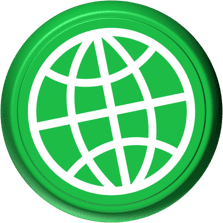
Web Access
Learners must be able to download the exercise files to their PCs from our website during training

Training Manual
Recommended book - Transition From WIN7 (LO)
Upon request, the instructor will sign a non-disclosure agreement so learners can open working files during training.