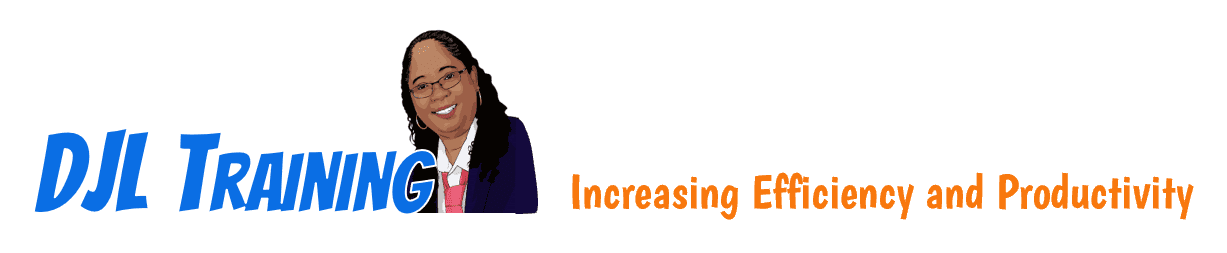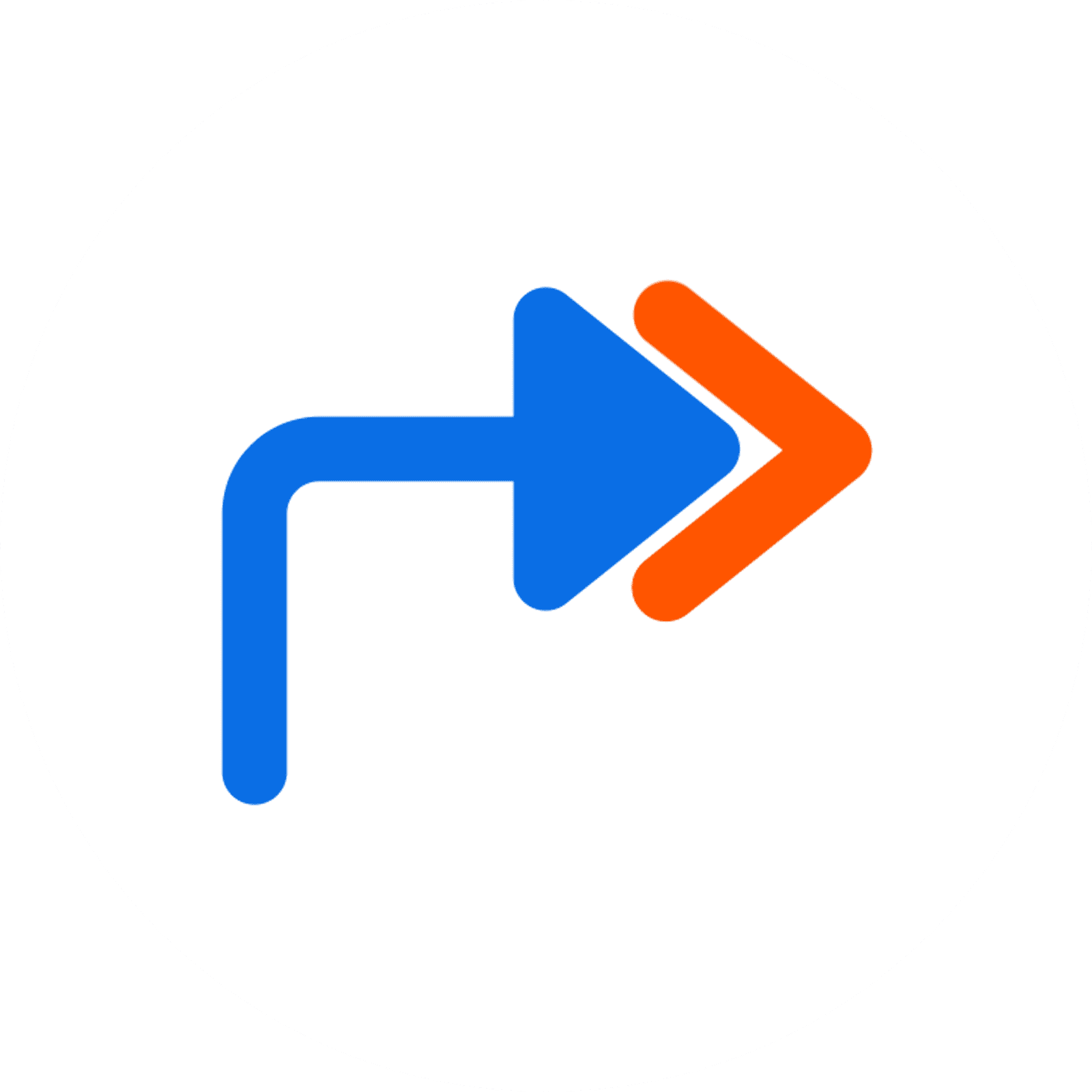Hands-on Training via Webex DEMO
How to Join the TASK Screen
On this page, you'll find the TASK screen session number and password for your next training session.
To join a Webex Training session, you must:
- REGISTER
- JOIN
For a smooth registration experience, be sure to follow steps 1-8 below.
Note: You must join the VIEW and TASK screens for the class.
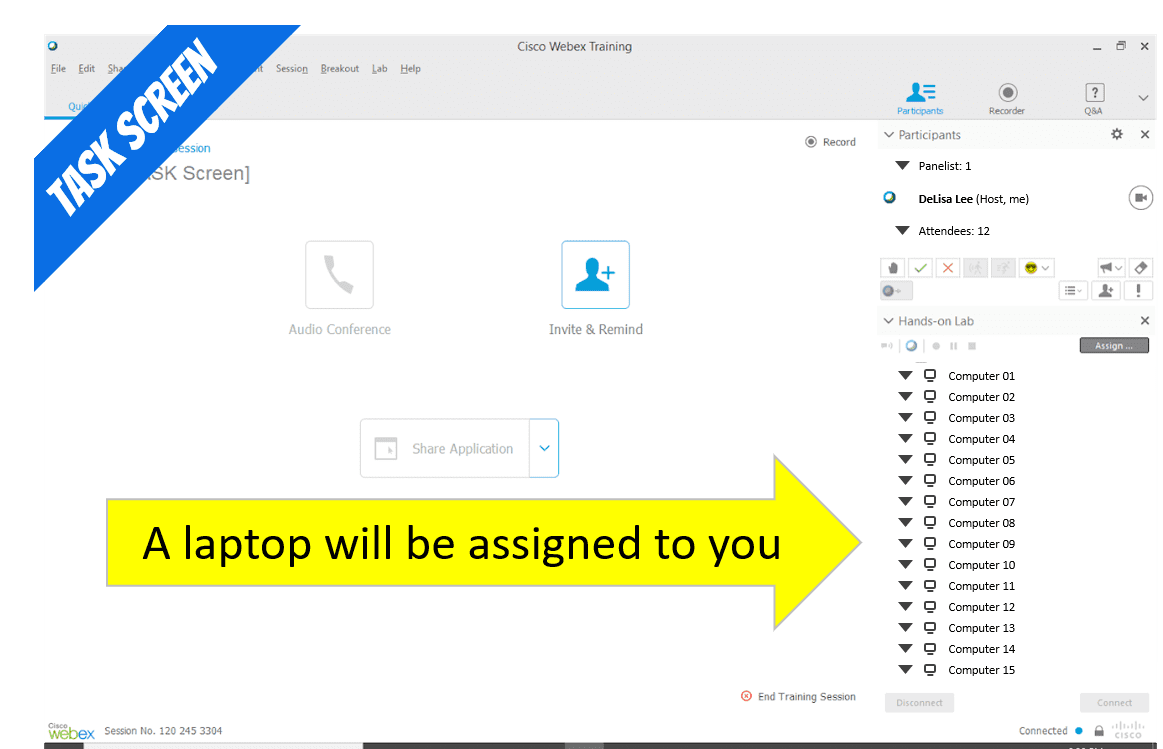

Go to DJL Training's Webex page
Click this link > https://djltraining.webex.com
The page will open on a new tab
On the Webex page, enter the session number provided in the blue box below
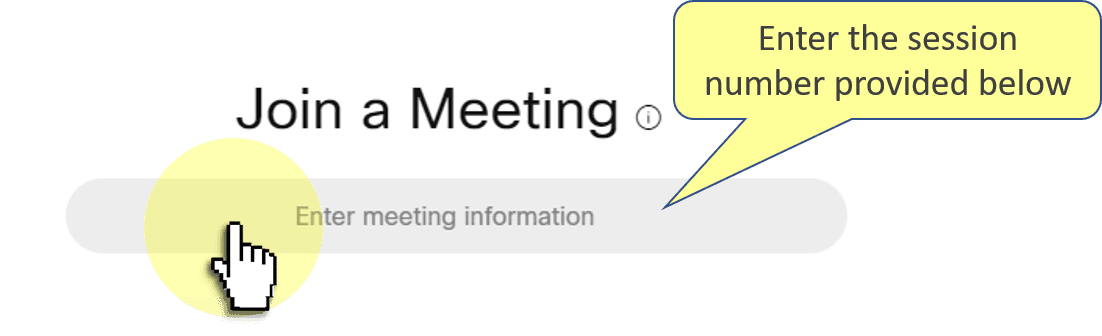
Virtual Classroom Demo
Here is the session number
xxx xxx xxxx

Enter password
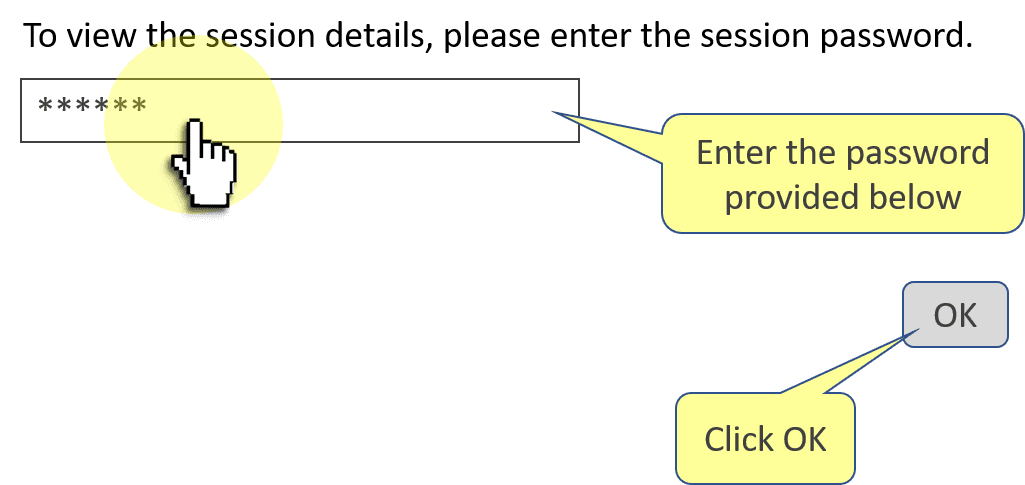
Here is the password
DJLTC

Click the Register button
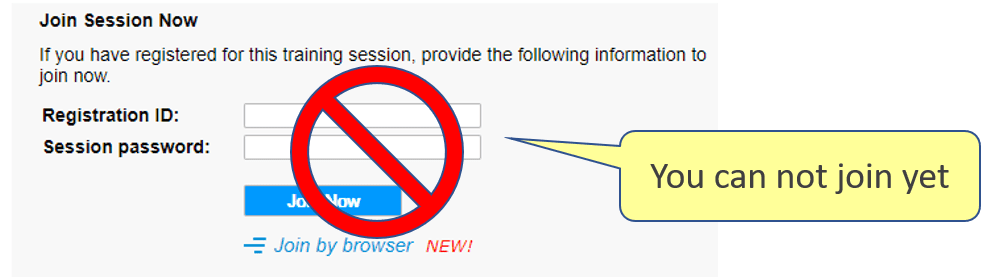
You may have to scroll down to see the Register button.
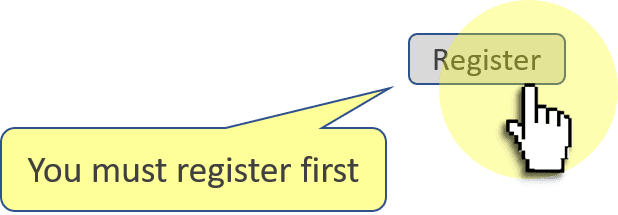
Complete the registration form
Enter your contact info and click Register
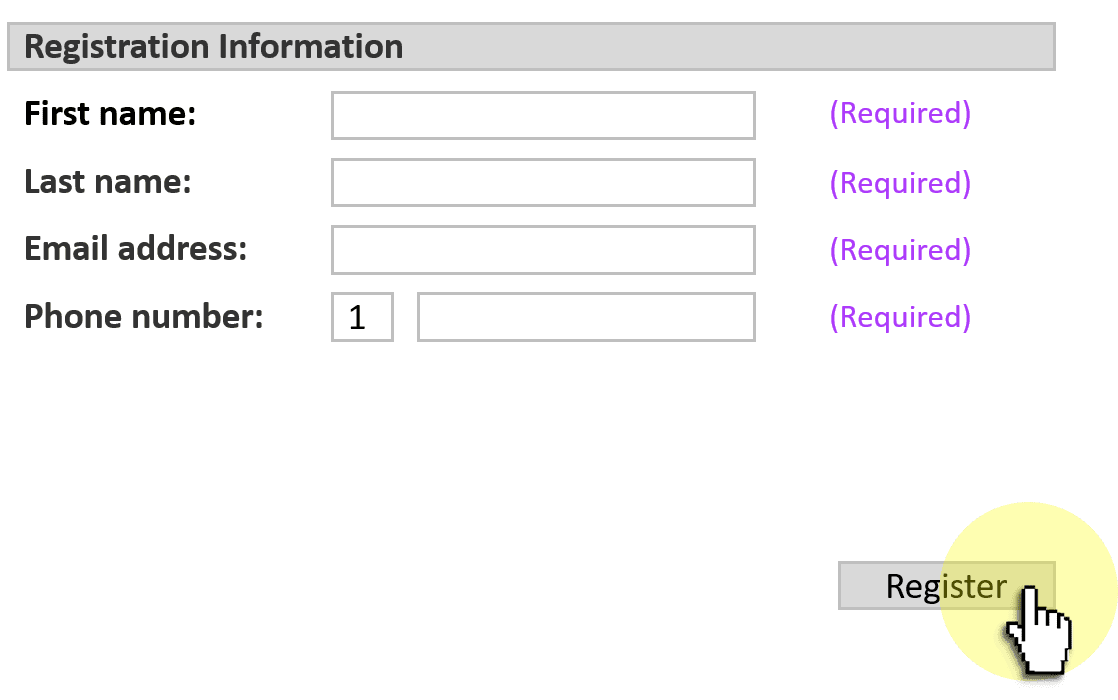

Check your email
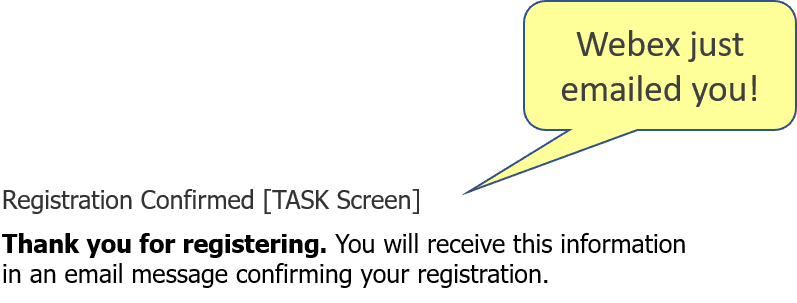
Sender: messenger@webex.com
Subject: You are registered for the training session: [TASK Screen]…
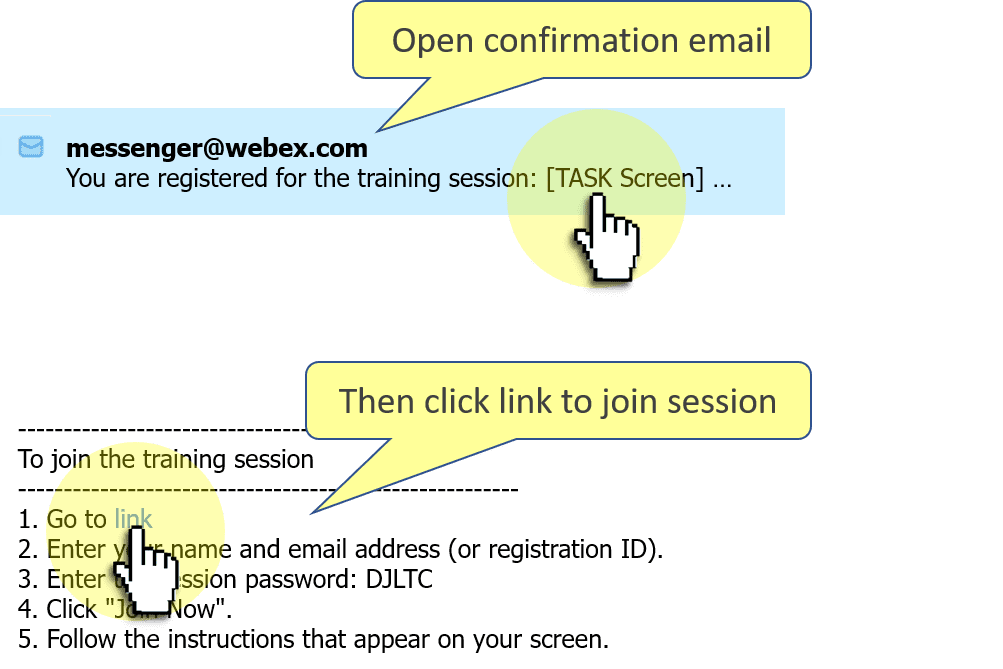

Join the session
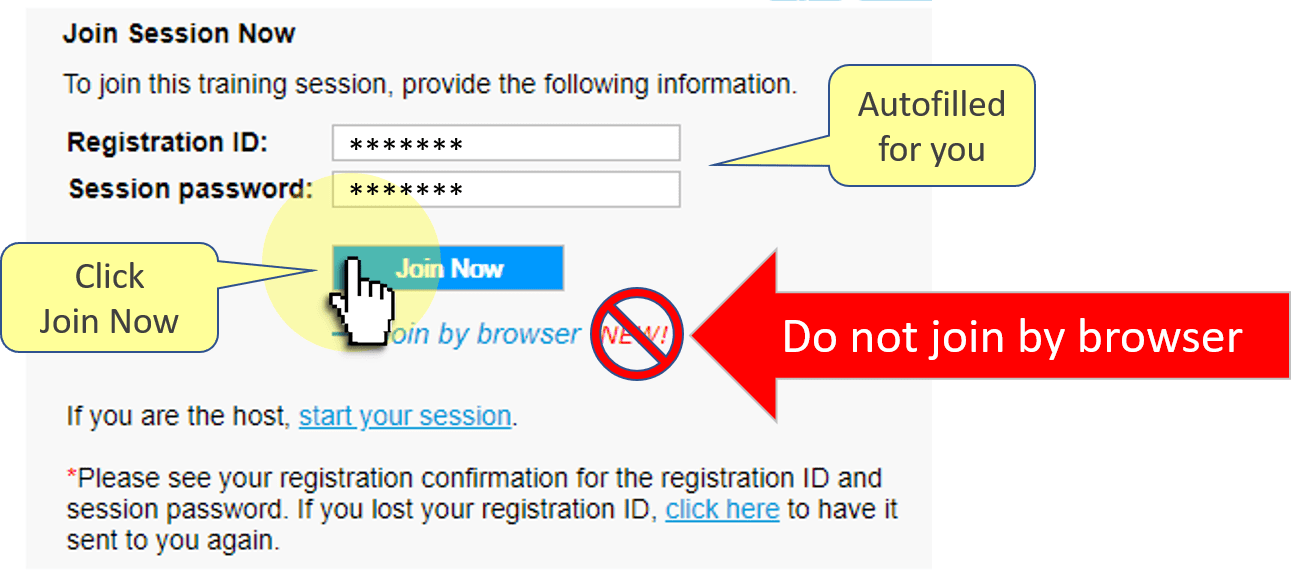

You're in!
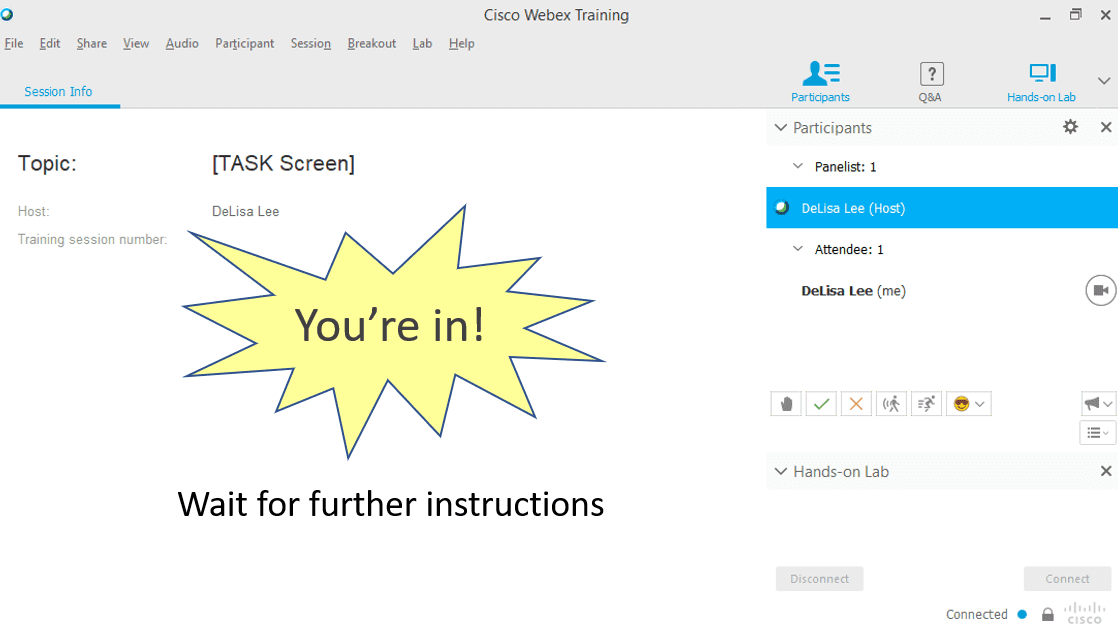

Open VIEW screen
Open the VIEW screen, if you haven't already.
You need to open the VIEW screen and TASK screen for the class.